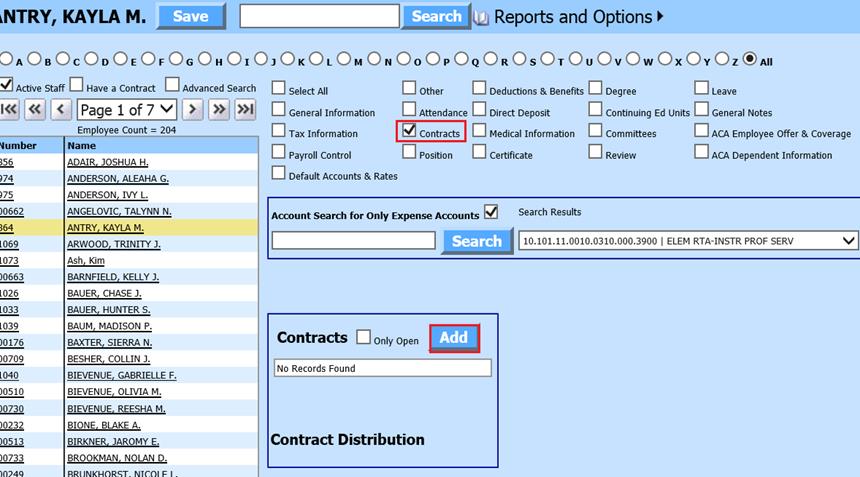
Revised: 4/2021
1. Select Human Resources or Payroll Processing
2. Select Add Change Employee Information
3. Place a Check in Contracts
4. Select the Employee from the employee list at the left side of the screen
5. Under the Contracts, select “Add”
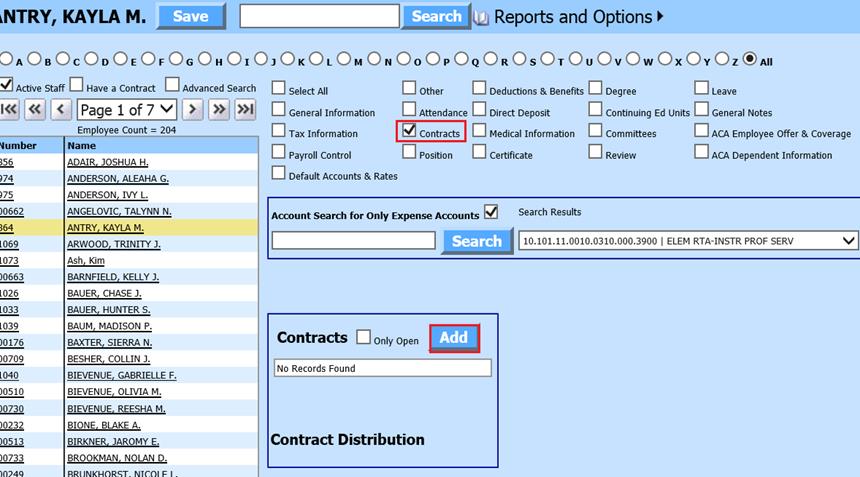
Depending upon the state you reside, complete the Fields required for Employee Contracts. If an employee has two separate contracts, there will need to be one contract line entry for each position.
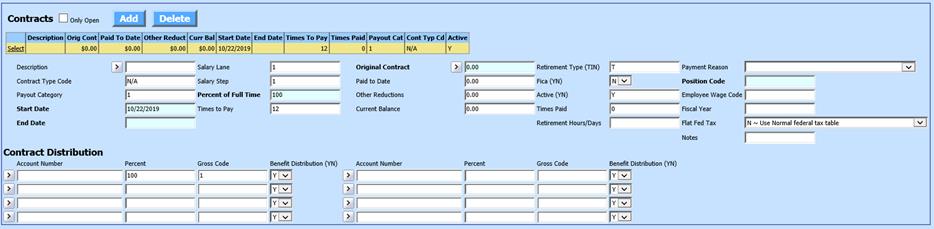
o Description: Enter a Description of the Employee Contract
o Contract Type Code: Define a code for ease of selecting contracts or creating reports: i.e. Teacher Contract – Teach20; Administrator Contract – Admin20; Maintenance – Maint20
o Payout Category: Leave as 1. Unless you are running multiple payrolls each pay period, then you can use 2 - 9.
o Start Date: Enter the Employee Contract Start Date
o End Date: Enter the Employee Contract End Date
o Salary Lane: If you are using a Salary Schedule, enter the Employee Salary Lane
o Salary Step: If you are using a Salary Schedule, enter the Employee Salary Step
o Percent of Full Time: Enter the employee percentage for this contract: i.e. 100
o Time to Pay: Enter the amount of times the employee contract will be paid. i.e. 12, 24, 26, etc.
o Original Contract: Employee Original Contract amount
o Paid to Date: Enter the amount that has been paid to date on the contract.
o Other Reductions: If there have been any adjustments to the contract, enter the amount.
o Current Balance: The amount remaining to be paid on the Employee Contract
o Retirement Type (T/I/N): Enter the Retirement Selector for the contract.
§ T: See your specific state Retirement codes
§ I: See your specific state Retirement codes
§ N: No Retirement
o Fica (YN): If the Employee Contract is subject to FICA, select “Y”
o Active (YN): Activation of the Employee Contract
o Times Paid: Enter the amount of times the employee has been paid on the contract
o Fiscal Year: Enter the current fiscal year. i.e. 2020
o Notes: Enter any notes needed for the Employee Contract.
o Contract Distribution
§ Account Number: Employee Salary account to expense
§ Percent: Enter 1 or 100 for 100% if the contract is being paid out of one account number.
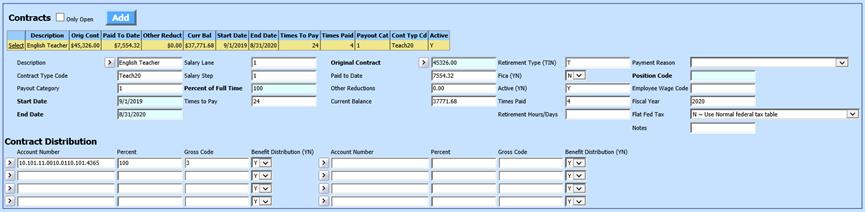
If an employee has one contract that will be paid out of multiple accounts, only one contract line entry will be needed with the percentage broken out for each salary account expensed. i.e. 25 for 25%, 75 for 75%, etc. The percentage for one contract line entry must equal 100% for all lines.

§ Gross Code: (Not required in all states) Enter the Gross Code indicator associated with the contract. Example of what could be used:
§ 0-1: Non-certified employee
§ 2: Administration
§ 3: Teachers
§ 4: Extra Duty/Sub
§ 5: Federal Funds
§ 6: No Extra Duty/Sub
§ Benefit Distribution (YN): If the employee benefit(s) should be distributed to this salary account, enter “Y”
6. When the contract entry is complete, select the “Save” option at the top center of the screen.
Print Employee Contracts reports
To print a report with all Open Contracts entered:
1. Select Reports
2. Select General Accounting Reports
3. 1 Select a Report Group: Employee Master and Attendance
4. 2 Select a Report: Employee Open Contract Report
5. 3-6 Select “Adjust selection to include Only Active Employees?”. This will add a formula to the report to include Active Employees only.
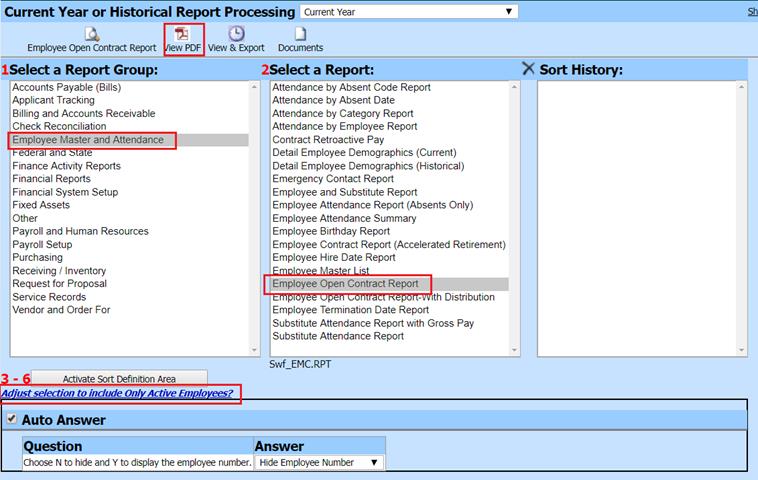
6. Select the “View PDF” to preview report for verification of contract entry