
Revised: 4/2021
Default Accounts & Rats are used to search the salary accounts to expense by typing in the account number or account description in the Search field. If you have the Default Accounts and Rates completed, these will be available to use in Attendance entry and Payroll Processing.

1. Select Human Resources or Payroll Processing
2. Select Add Change Employee Information
3. Place a Check in Default Accounts & Rates
4. Select the Employee from the employee list at the left side of the screen
5. Use the account search by typing in part of the account or a description and select Search
o Once the account number is found, select the right arrow to fill in the account number from the search
o or type the account number in the account field
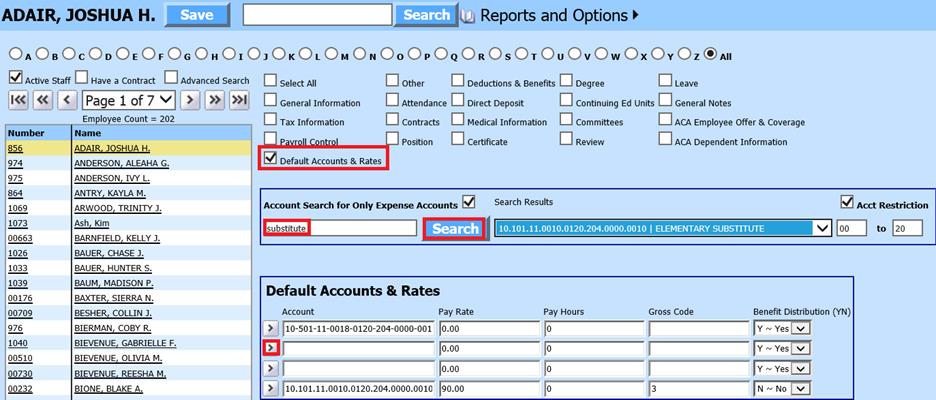
There are four account asssociated with each employee within th Employee Master area.
o Account 1: Enter in Account, Pay Rate, Pay Hours, Gross Code, Benefit selector
o Account 2: Enter in Account, Pay Rate, Pay Hours, Gross Code, Benefit selector
o Account 3: Enter in Account, Pay Rate, Pay Hours, Gross Code, Benefit selector
o Account 4: Enter in Account, Pay Rate, Pay Hours, Gross Code, Benefit selector (this is typcally used for Substitute data entry information)
6. Select Save
Once the Default Accounts and Rates are completed, these will be available to use in Attendance entry and Payroll Processing which provide a quicker way of data entry.