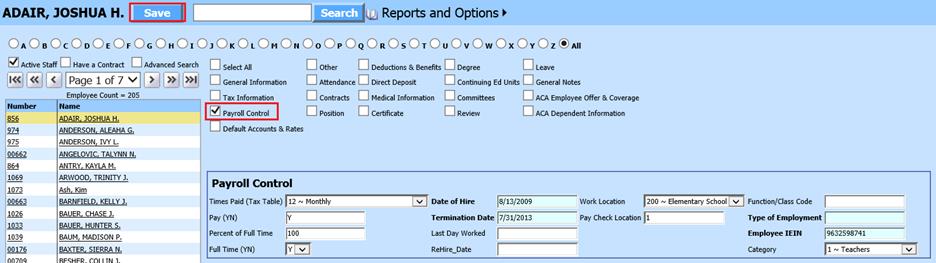
Revised: 4/2021
1. Select Human Resources or Payroll Processing
2. Select Add Change Employee Information
3. Place a check in Payroll Control
4. Select the Employee from the employee list at the left side of the screen
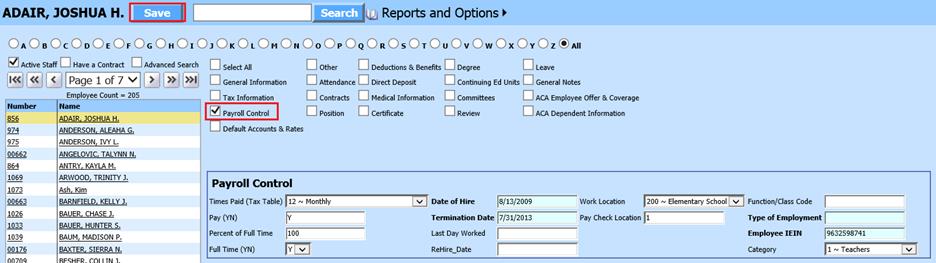
o Times Paid (Tax Table): Select tax table to assign to employee
o Pay (YN): Employee Active status
o Percent of Full Time: Enter percentage of employment
o Full Time (YN): Select Y or N
o Date of Hire: Enter employee hire date
o Termination Date: Enter employee termination date
o Last Day Worked: Enter employee last day worked
o ReHire Date: Enter in employee rehire date
o Work Location: Specific codes to identify employees. See following link to set up Coded field: http://help.schooloffice.com/FinanceHelp/#!Documents/mastercodefielddefinitionandmaintenance.htm
o Pay Check Location: Specific codes to identify employees. See following link to set up Coded field: http://help.schooloffice.com/FinanceHelp/#!Documents/mastercodefielddefinitionandmaintenance.htm
o Function/Class Code: Enter employee code
o Type of Employment: Enter type of employement
o Employee IEIN: Employee state identifing code
o Category: Specific codes to identify employees. See following link to set up Coded field: http://help.schooloffice.com/FinanceHelp/#!Documents/mastercodefielddefinitionandmaintenance.htm
5. Select Save