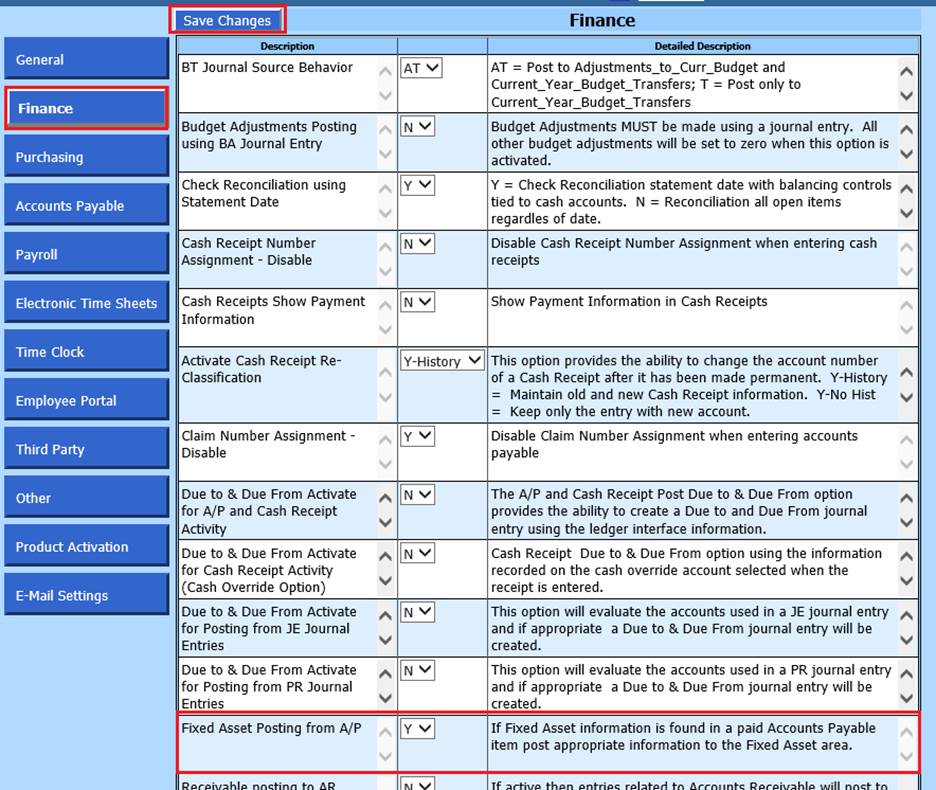
Revised: 10/2020
Fixed Assets can be entered into the system through the Account Payable Disbursements area. In order to enter in the items the system needs to be setup for this process.
Activate Fixed Asset option:
1. Select Administrative Utilities
2. Select SDS Web Office Settings
3. Go to the group labeled “Finance”
4. Fixed Asset Posting from A/P: Verify/change the selection to a “Y”
5. Save the change
6. Log out of the system and then back into the system for the change to take place.
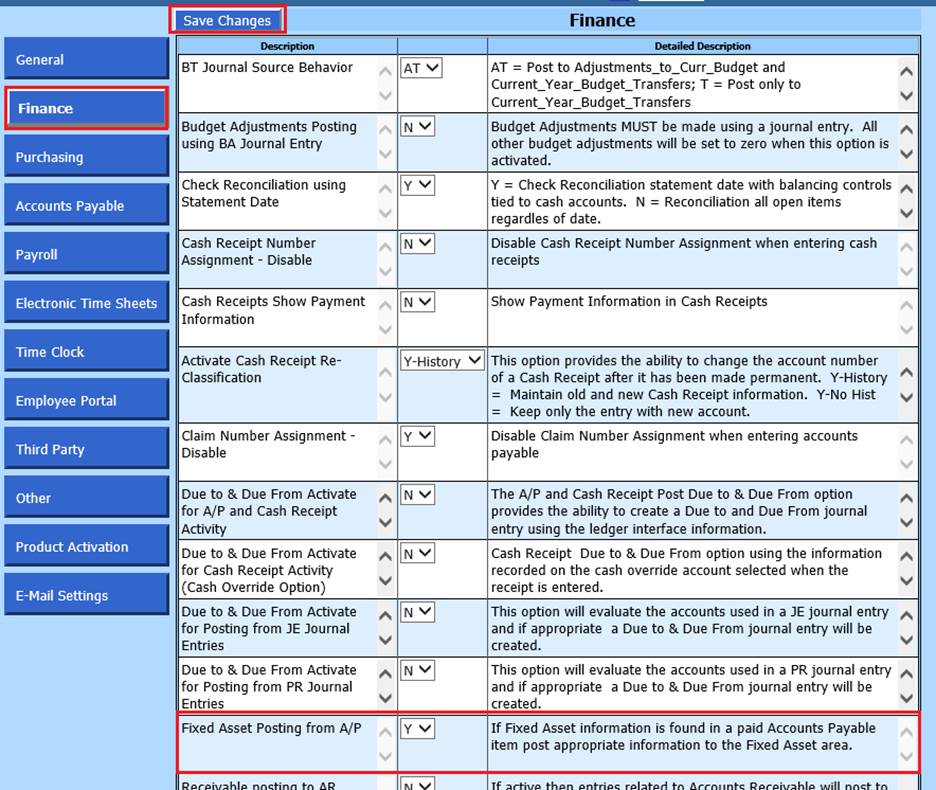
Running the GASB 34 Report
1. Select Reports
2. General Accounting Reports
3. 1 Report Groups: Select Fixed Assets
4. 2 Select a Report: Fixed Asset GASB 34
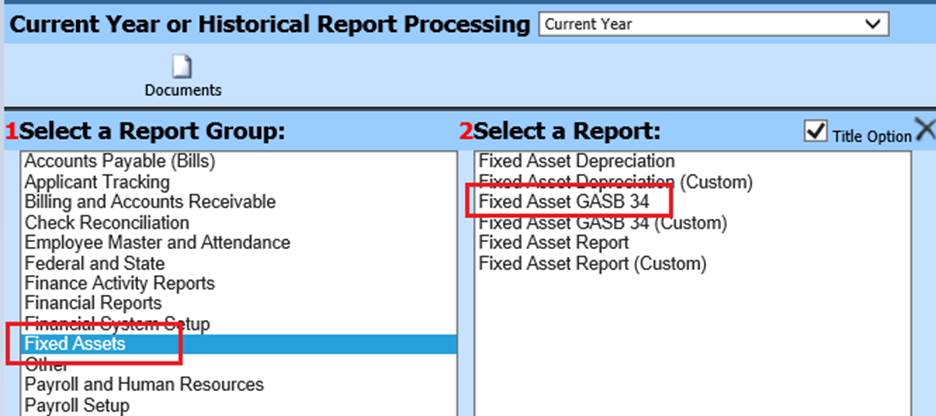
Entering Fixed Asset through the Accounts Payable Disbursement Entry Screen
1. Select Accounts Payable
2. Select Disbursement/Accounts Payable Entry
3. Select the box next to “Fixed Assets”
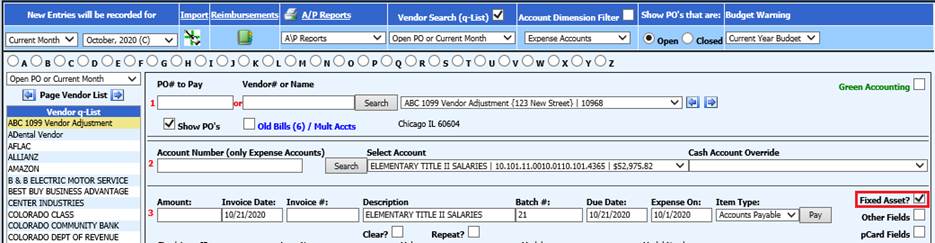
4. Enter the purchase of the fixed asset item just as you would any other purchase by selecting the vendor, account number, amount etc. Then complete the entry by entering in the information about the fixed asset item.

5. Once the check has been processed for the fixed asset item and the entry has been posted to the ledger this item will show in the fixed asset table.