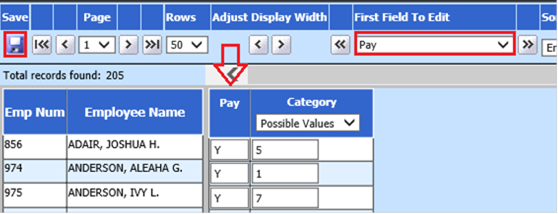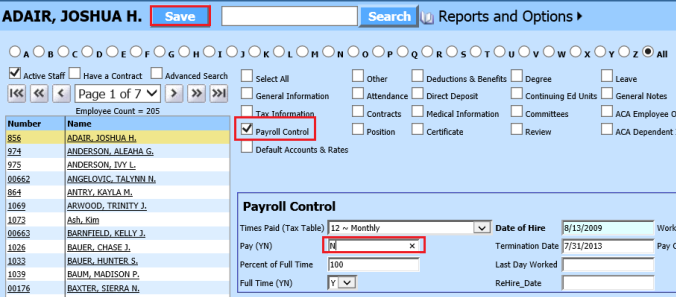
Revised: 4/2021
1. Select Human Resources or Payroll Processing
2. Select Add, Change Employee Information.
3. Place a check in Payroll Conrol
4. Select Employee
5. Place an “N” in Pay (YN)
6. Select Save
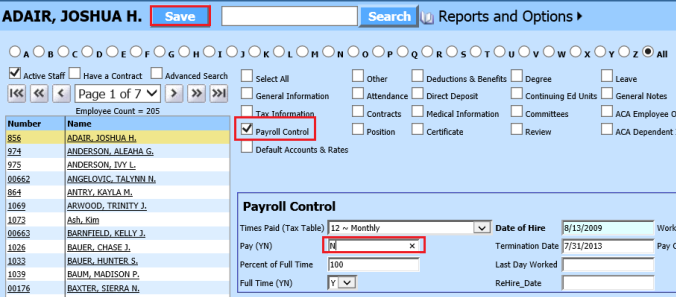
Note: This can also be completed through the horizontal screen, if you have several employees to make inactive to save time.
1. Select Human Resources or Payroll Processing.
2. Select Employee Horizontal Data Changes
3. Entry Views: Select Employee Demographics (Basic Fields).
4. Search for the employee by typing in the name/ID and click on the binoculars or using the “Select an Employee) drop down selection

5. First Field to Edit: Select Pay.
6. Place an N in the Pay Field for the Employee (s) no longer active.
7. Save before proceeding to next page