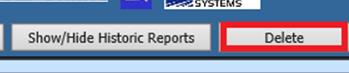Revised: 8/2021
What is the Form
9?
Form 9 data is financial data
submitted by school corporations who receive state/federal/local funding. The
information provided reflects the detailed sources of revenues and expenditures
using dollars and cents. This report is submitted every 6
months.
If you have questions, please contact IDOE Office of School Finance at form9@doe.in.gov
Where to upload Form 9 data?
Form 9: https://doeonline.doe.in.gov/login.aspx
How to Create the Form 9:
This process is a 2-step process: Data Load and Create File
First Step: Data Load
Access Report Screen
1. Select Payroll Processing
2. Select State and Federal Reporting
3. Select Indiana
4. Select Form 9 Data Load

Report Screen
Complete the following items
for the Indiana Form 9 Data Load
Dates and Periods:
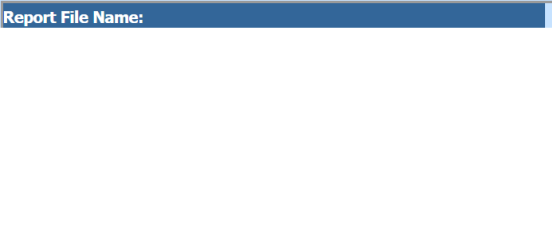
•Report Date: select report date on the calendar.
•Reporting Month: select the month of your report.
•Reporting Quarter: select the quarter of your report.
•Quarter Ending Date: enter the ending date of your quarter.
•Report Calendar Year: select the correct calendar year.
•Report Fiscal Year: select the correct fiscal year.
District Address, Contact, School Corp number and Year of Activity:
District information: this information is completed from the information in the District
Information table but update or complete as necessary.
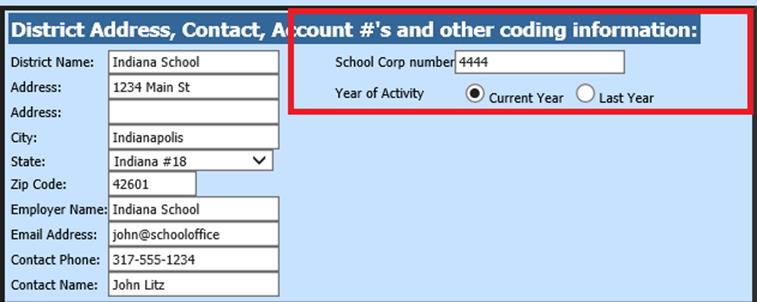
•School Corp number: Enter school’s four digit assigned number.
•Select the Year of Activity: Current Year or Last Year
5. Select Save Setup

6. Select Create Report
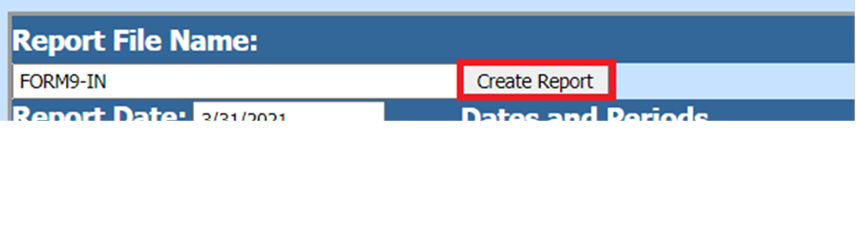
7. The system will give this warning and press the ok button.
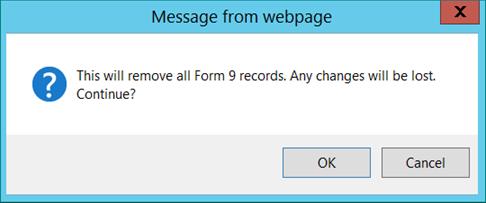
Second Step: Create File
1. Select Form 9 Create File
2. Select Create Report button
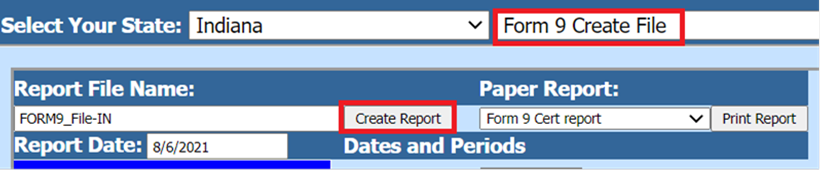
a. The file that is created will be listed at the top of the screen.
b. This file is in the format that the State of Indiana requires and can be uploaded to the state.
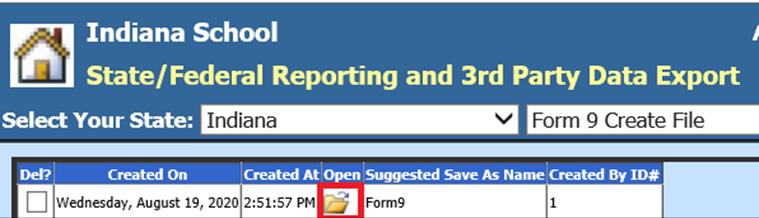
3. To open the file to review, double click on the yellow folder under the “Open” column. This is the layout you should see:

a. All the files created will have a date and time stamp and a record of who created the file.
b. If you leave the screen before saving the files to your computer, you will be able to find the files that were created by selecting “Show/Hide Historic Reports.”

c. To delete
any of the files, select the box under the “Del?” column and then select
“Delete.”