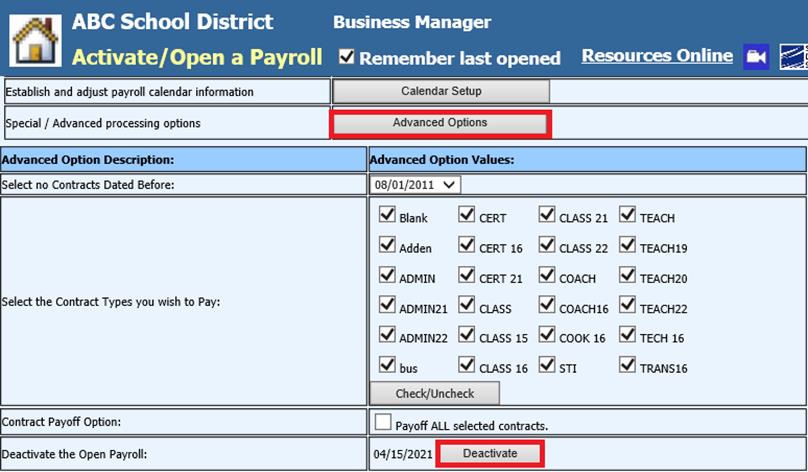
Revised: 4/2021
1. Complete all Deduction and Benefit Master additions or changes: http://help.schooloffice.com/financehelp/#!Documents/humanresourcescontrolcenterdeductionsbenefitsmaster1.htm
2. Update Employee Master records
Ø Add, Change Employee Information option (Ex: changing W4 withholding status)
http://help.schooloffice.com/financehelp/#!Documents/addchangeemployeeinformation1.htm
Ø Employee Contract: Update employee contracts
http://help.schooloffice.com/FinanceHelp/#!Documents/enteringanemployeecontract1.htm
o Deactivate Payroll: If payroll has been activated/opened, you will need to Deactivate the opened payroll. Complete employee contract changes to be reflected in new payroll activation.
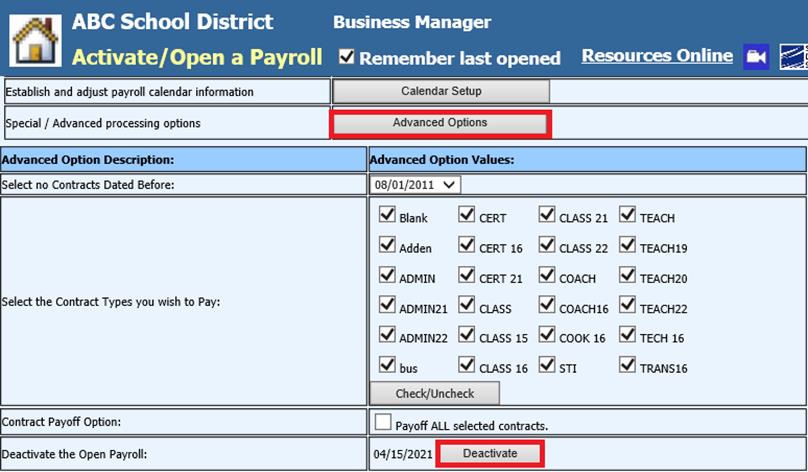
3. Employee Attendance: If employee attendance is to be entered with timecards auto created, verify this information has been entered. (Detail for Sick, Personal and Vacation days used)
o See below link for adding attendance data with a substitute:
o See below link for adding attendance without substitute:
o See below link for editing/deleting attendance entries:
http://help.schooloffice.com/financehelp/#!Documents/editingdeletingandattendanceentry.htm
3. When using Employee Portal, if any new employees have been added since last payroll, complete the process of Mass Creating Employee Portal users to add new employees..
o See below link for adding new employees to the Employee Portal: