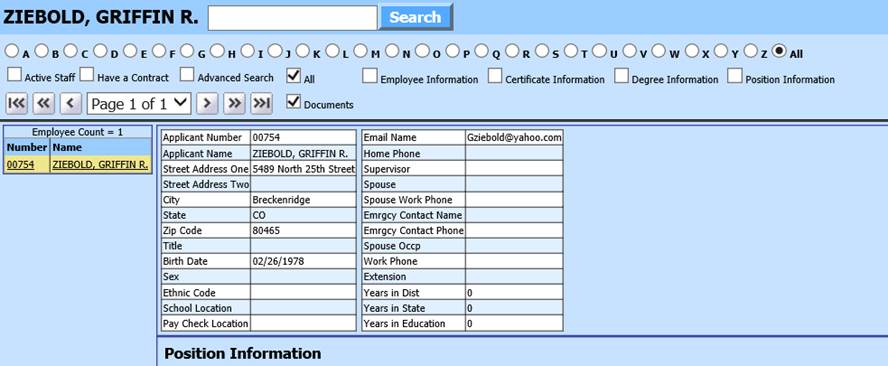Revised: 4/2021
The Job Applicant Information area of Look and Browse allows you to search for an applicant, active/inactive applicants and by any of the applicant data fields. Users can setup a custom view of tabs to view certificate, degree, documents (i.e. Resume) and position information. Users can also print. From this screen you can also run a detail report for the applicant.
Select Applicant Information to View

•Job Applicant Search box: Enter Employee # or Job Applicant Name
•Employee #: Enter all or part of the Job Applicant number in the Find By Employee # box and select enter or Go to apply the search.
•Job Applicant Name: Enter all or part of the Job Applicant name in the Find By Name box and select enter or Go. The system will find all instances of the keyed in description.
•Select a Report to Print: To print a report, select the report option from the Select a Report to Print drop down and select the View button. You must select the job applicant record to be printed prior to viewing the report.
•Letter Bullets: Use the letter bullets at the top of the screen to narrow your search alphabetically, or select all to view all applicants and then select the job applicant.
•Active Staff: Check mark if you wish to view only Active Job Applicants, uncheck to view all Applicants (Inactive and Active).
•Have a Contract: Check mark to display only employees with a Contract in the Contracts view
•Advanced Search: This option allows you to apply a search using specific criteria.
•Check Boxes: Check Employee Dempographic selections to preview
1. Select Job Applicant
2. Job Applicant Detail will display