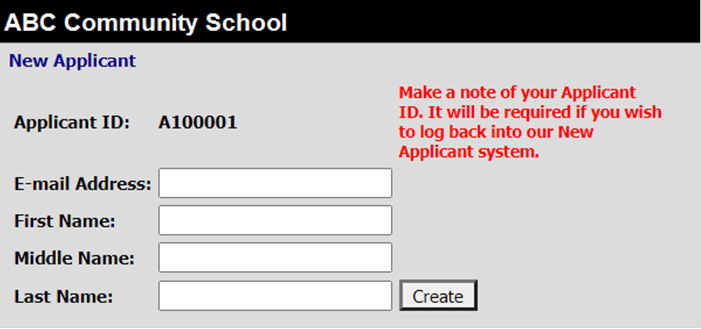
Revised: 6/2021
Visit the school’s website and look for a link for new job applicants to enter your name, resume, and other documentation for available jobs.
The screen will resemble this:
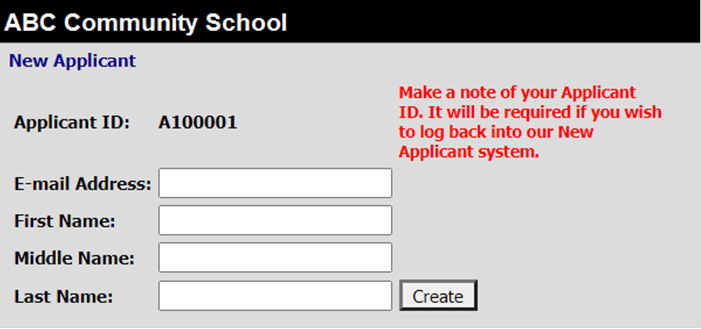
Adding an Application
1. Record the “A” number next to “Applicant ID” for future login reference
2. Enter your personal email address
3. Enter your First Name
4. Enter your Middle Name
5. Enter your Last Name
6. Select Create
7. On the next screen, click the Application Process tab
8. Enter your e-mail address from step 2
9. Enter your “A” number from step 1 as your password
10. Select “Returning Applicant Login”
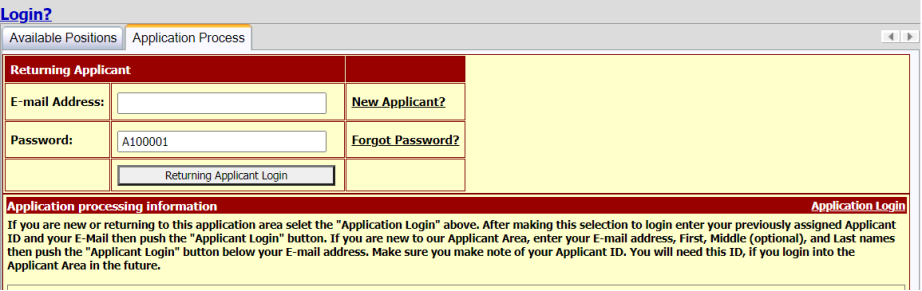
11. Complete the remaining fields on the screen
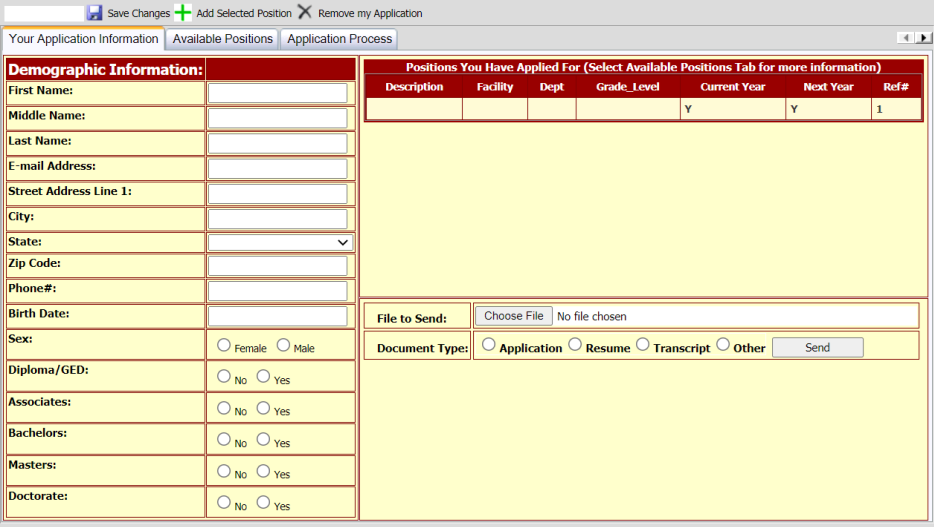
a. Files to Send: Use the “Choose File” button to locate a file from your computer
b. Document Type: Select the dot that best represents the document you are uploading in the previous step
c. Select Send
d. Repeat to upload additional files
e. Each document will be listed below as you add them
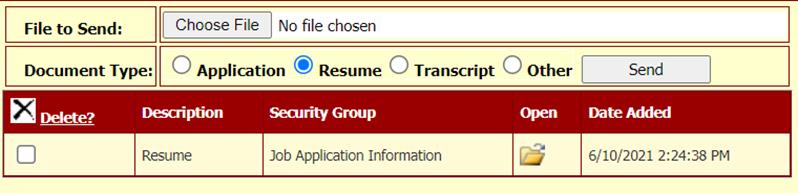
12. Select the 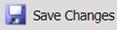 to save your work
to save your work
13. Select the Available Positions tab
14. Click “Select” in front of a position you desire

15. Select “Apply for this position” or “ Add Selected Position”
 or
or 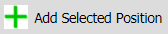
16. Repeat to apply for additional open positions
17. When finished, close your browser window.
Editing an Application
Should you need to add more to
your application or desire to withdraw your application, simply return to the
school’s web site and look for a link for Returning Applicants, Click the 
1. Follow steps 8-10 above to login to your previously entered information
2. Edit your information as needed or
select  to remove your application from
the system.
to remove your application from
the system.
a. Select “Your Application Information” tab to edit your application information
i. Change your name or address information
ii. Add/remove documents
b. Select “Available Positions” tab to add/remove positions
i. Select  to remove a
position
to remove a
position
ii. Select OK 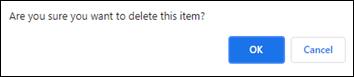
3. Close your browser