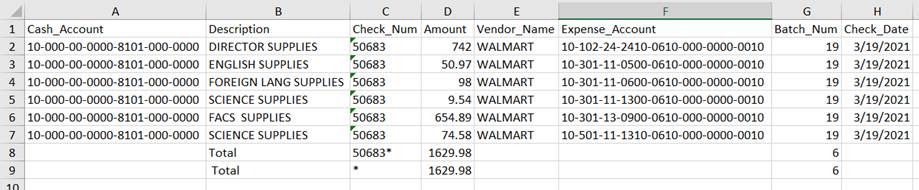Revised: 4/2021
The Cash Display Option provides the ability to review cash totals in several ways:
•In summary for the month
•Total by each day in the month
•Total by day and type or where the entry was made
•Total information by account number
To preview the Cash Display Option
1. Select Look and Browse
2. Select Finance Look and Browse
3. Cash Info Display: Select the “$”

The initial display is for posted or permanent activity and balances with other cash areas in the system, like the balance sheet.
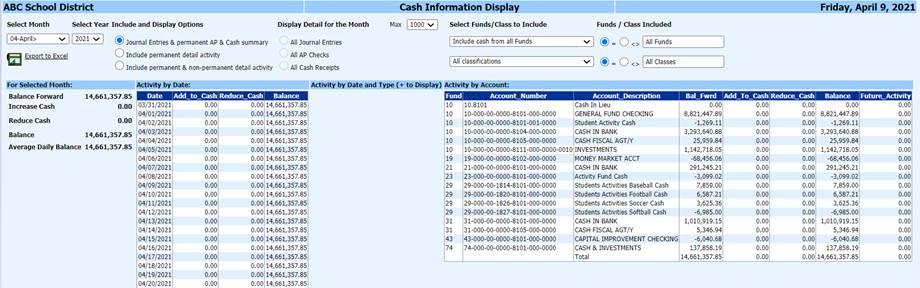
The current Finance month is initially displayed. To view a different month/year:
4. Select Month
5. Select Year

6. Include and Display Options:

a. Journal Entries & permanent AP & Cash Summary
b. Include permanent detail activity
c. Include permanent & non-permanent detail activity
7. Display Detail for the Month:
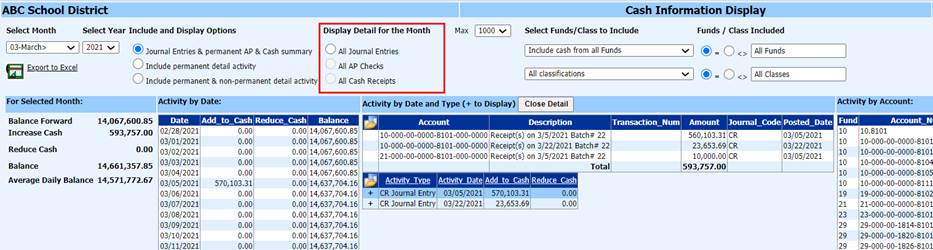
a. All Journal Entries: Will display all Journal Entry transactions
b. All AP Checks: Will display all accounts payable checks
c. All Cash Receipts: Will display all cash receipt entries
8. Select Funds/Class to Include: Select from the dropdown which funds to display
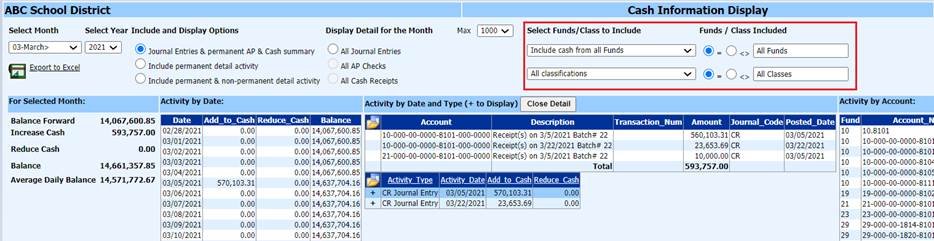
a. To narrow down by fund/class, select codes
b. Select Refresh Values button
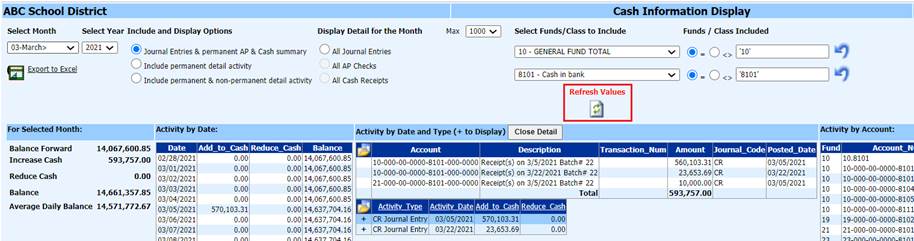
c. Only the Selected Funds and Class code will be displayed
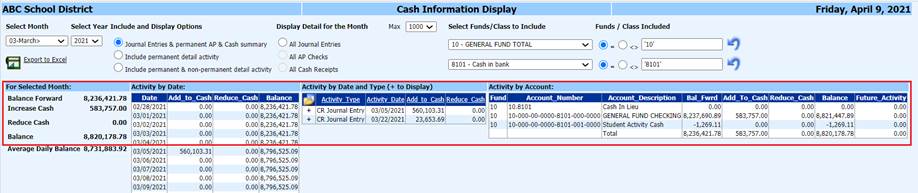
d. To reset
the Account Selections, select Undo 
e. To return
to the default Cash Information Display view, select Undo and Refresh
and Refresh 
9. To view detailed Activity, select the plus sign next to the line item.
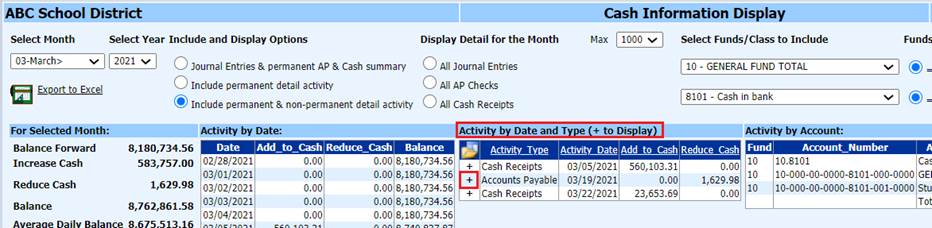
10. Once completed previewing detail, select Close Detail
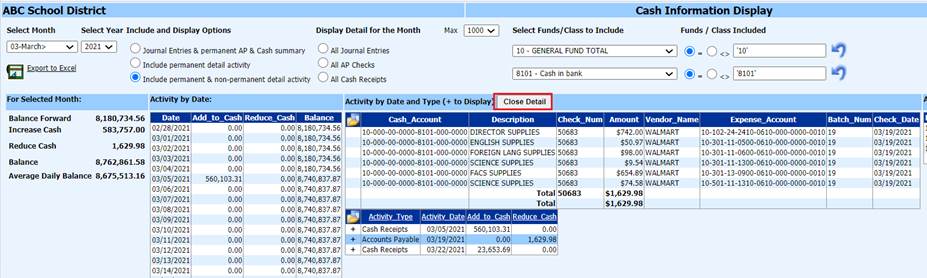
Print Cash Information Display
Select Export to Excel: Note: This is an excel file, the columns are formatted as numbers, not currency. You can reformat to currency, once saved on your workstation.

Sample Report
This file is created with 4 tabs, depending upon what detail is needed to be viewed:
•Activity by Account

•Cash by Day
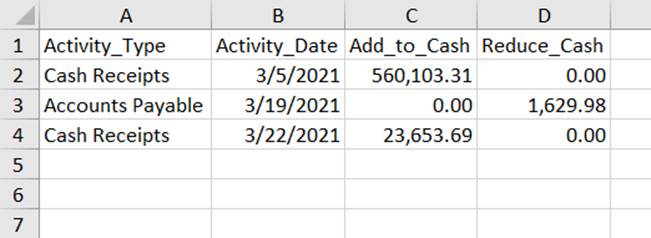
•Cash By Day Total
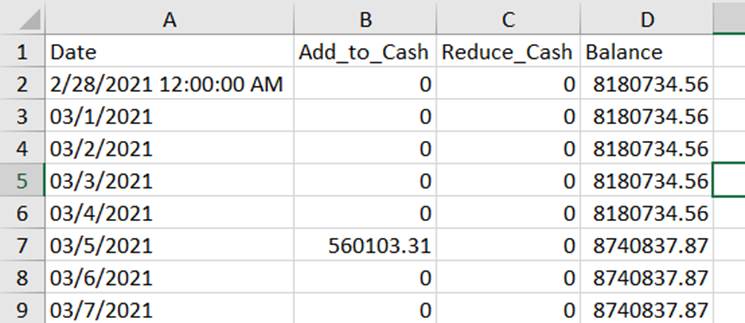
•Cash By Day Total Detail