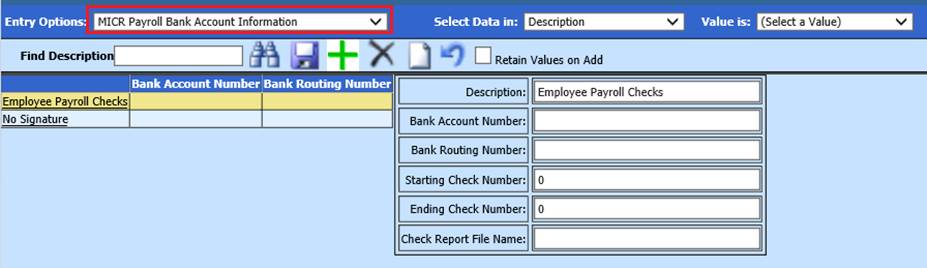
Revised: 10/2021
This area is to allow
specific setup for Payroll information to have the capability of printing your
own checks without having pre-printed check stock.
There are 3
pre-requisites that you need to have in place before using this function:
1. Special paper needs to be ordered.
2. Special ink needs to be ordered.
3. A special font must be downloaded into your system that has the capability of printing MICR fonts.
4. Bottom stub check stock is what is recommended. If using Top stub check stock, there may be a fee for customizing to your needs.
Our checks are setup with the MICR Font from “Elfring Fonts Inc” http://www.elfring.com/micr.htm. The font needs to be purchased and downloaded from their website. Their support will help with this process and all aspects the installation for the font.
The MICR font needs to be
installed on each work station that will be printing checks, so purchase
licenses accordingly. If you have questions, email info2@elfring.com or call 630-440-2456.
If you want to get the MICR font from another company, please contact support and we will verify it is a MICR font and we can customize the check for you if necessary.
Adding/Editing MICR
Payroll Bank Account Information
1. Select Master File and Code Entry Options
2. Select Master File Vertical Data Entry and Changes
3. Entry Option: Select MICR Payroll Bank Account Information
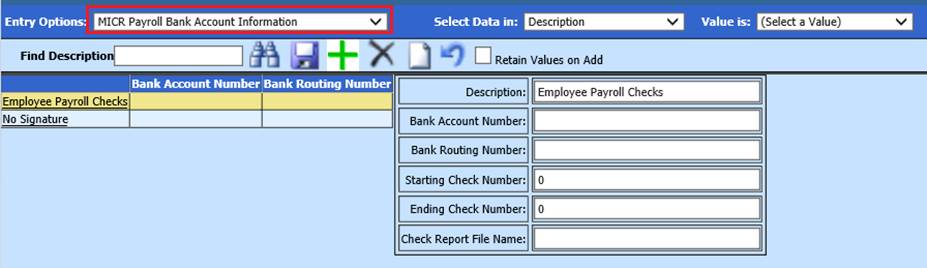
4. Select Check Description needed for MICR processing
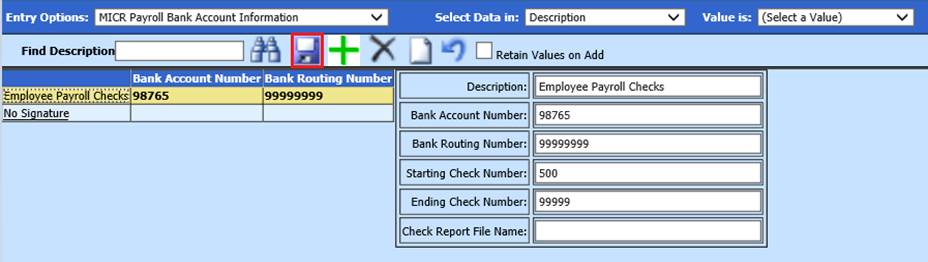
5. Enter information:
•Bank Account Number: Enter bank account number
•Bank Routing Number: Enter bank routing number
•Starting Check Number: Enter Starting Check Number
•Ending Check Number: Enter “999999”
•Check Report File Name: If a Report name is entered, the system will use that report when printing checks/vouchers.
6. Select Save