

If you have a CSV or XLSX file that contains all of the dependent information, you can import it into SDS. This process will import by using employee number or social security number as the key field.
TO DELETE DEPENDENT INFORMATION FROM A PRIOR YEAR IMPORT
If you have imported dependent information from a prior year that you wish to remove so a new complete file can be imported:
1. Select Human Resources Control Center
2. Select “Employee Horizontal Data Changes”
3. Select the “Entry Options” dropdown menu and select “ACA Dependent Information”
4. Click on the green “Check Mark” column heading. This will mark all records on the page.
5. Select the “Delete Icon” to delete these records.
6. Repeat this process for each page of records in the “ACA Dependent Information” view.
TO IMPORT NEW DEPENDENT INFORMATION
To import data into SDS follow these instructions:
1. Select Human Resource Control Center (HRCC)
2. Select the bottom option “Import Employee Information”
3. Follow the blue numbers on the left side of the screen:
1. Click on the dropdown and select ACA Dependent Information
2. Click “Browse” to locate your CSV or XLSX file
3. Click View Import (more options will then appear)
4. Look at the bottom of the screen and match up the fields that are needed with what was pulled in from your import. Please note the fields with ** are required.
5. Click on “Check Import Information” button.
6. Import the Data
§ Tip: If you need to change the match up of the fields, simply change them. To start from scratch, click “Clear Field Selection” in number 4. If you need to undo the import, simply click on “Undo Import” to the right of number 1.
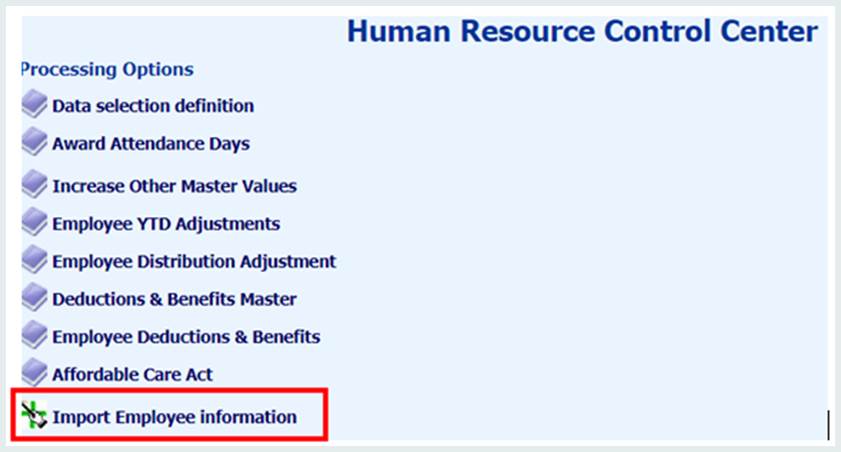
Go to the HRCC to bottom option: “Import Employee Information”
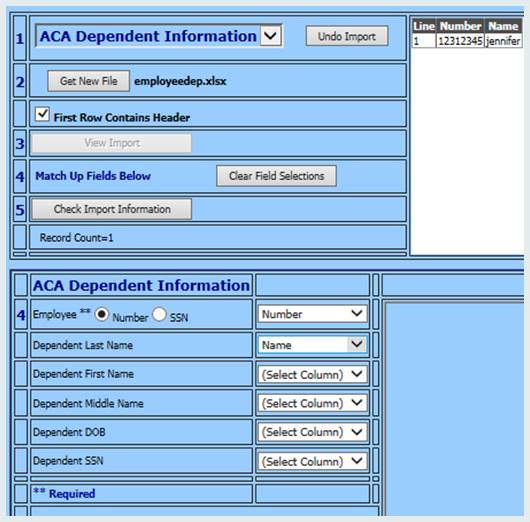
Once the import is complete, go into Human Resources |Employee Horizontal Data Changes |Select Entry View “ACA Employee Dependent Information” and verify that the import was successful.
Go through each record and make sure required data is entered.