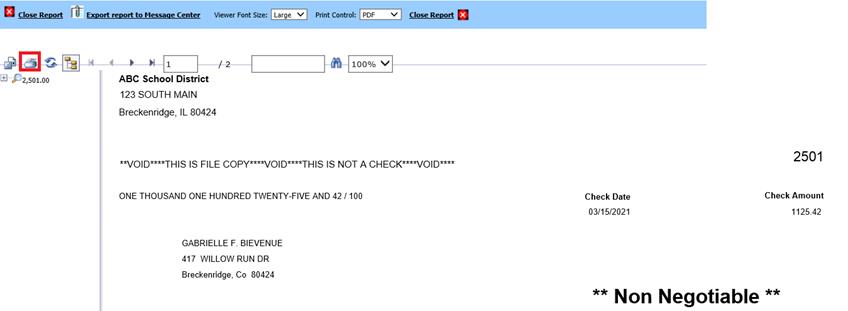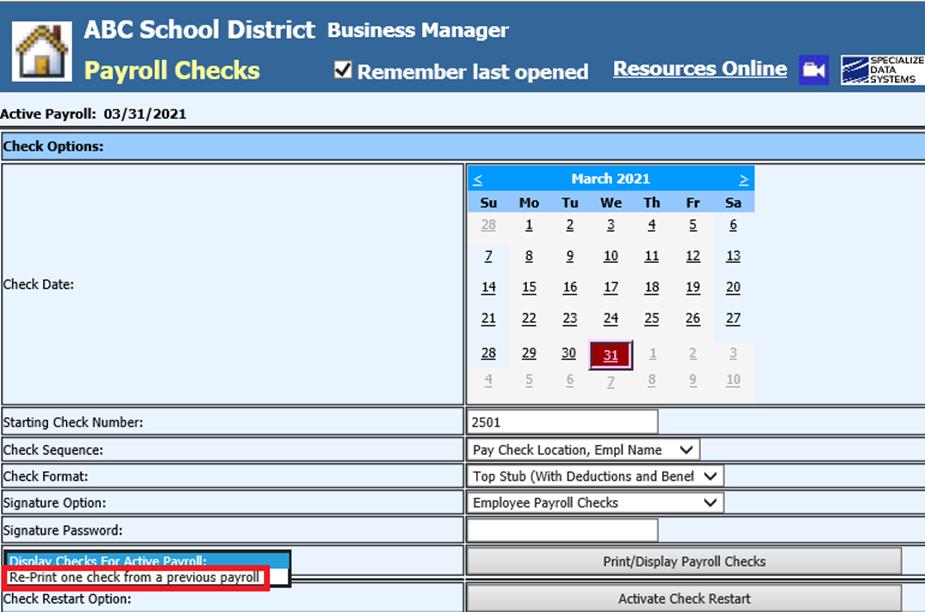
Revised: 4/2021
If a check is re-issued the original check is set to
zero in the payroll check reconciliation and check register area. It is also
marked as void. A new entry is automatically made in the payroll check
reconciliation and check register area with the new check number.
Re-Printing from Payroll Checks:
No account information is
changed and no adjusting journal entries are needed.
1. Select Payroll Processing
2. Select Payroll Checks
3. From the drop down: Select Re-Print one check from a previous payroll
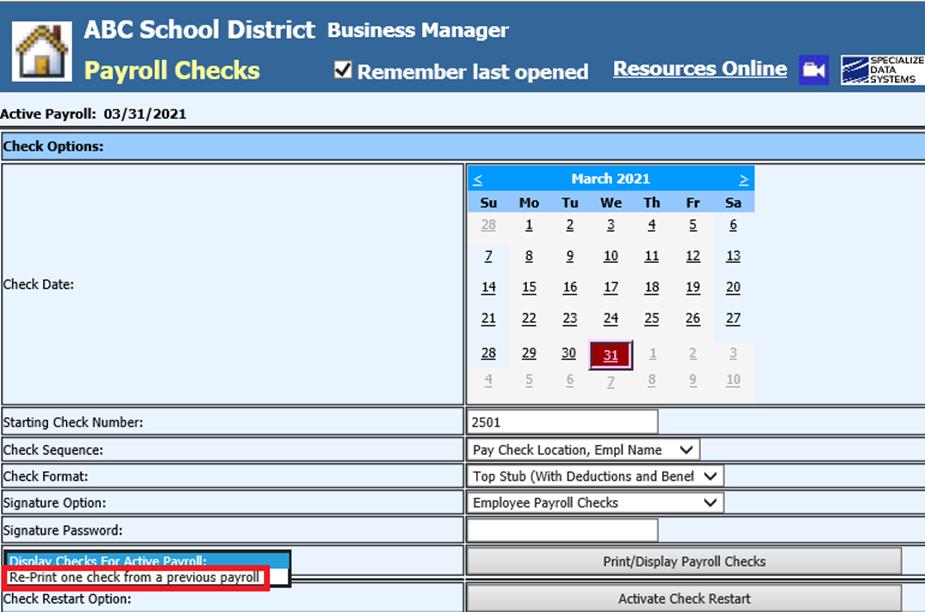
4. Select the Issued for Payroll Date
5. Enter the Original Check Number
6. Enter the New Check Number
7. Select Verify Check Numbers

8. Select Re-issue check to employee name for amount
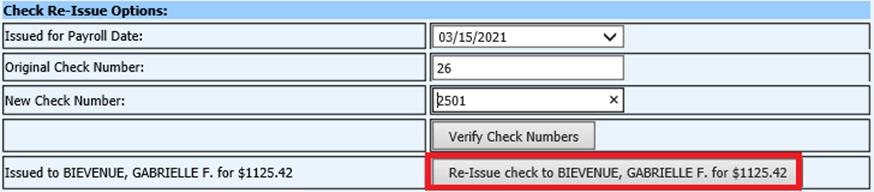
9. Message from webpage will display, select OK.
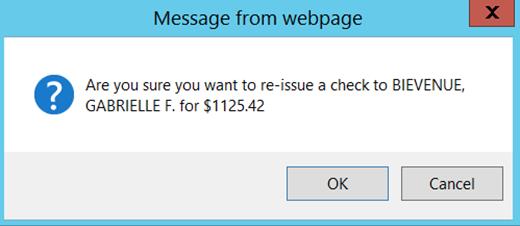
10. The next screen that will display will be your checks. From here you will print, export, etc.
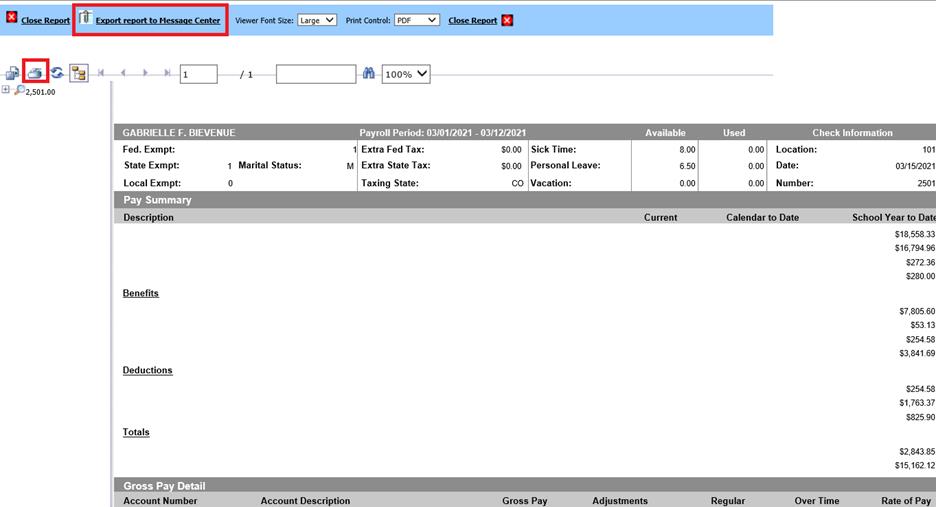
Re-Print from Payday Reports:
1. Select Payorll Processing
2. Select Payday Reports
3. Select Payroll date needed

4. Select Re-Print File Copy Payroll Checks
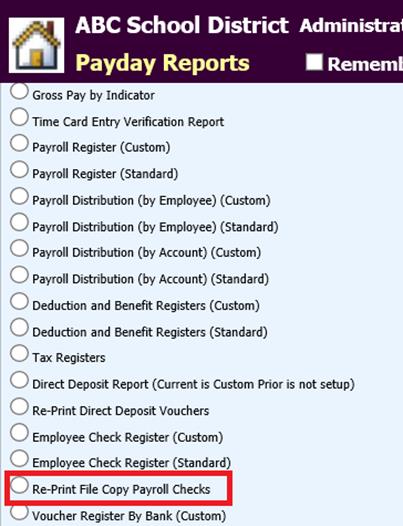
5. Checks will appear on the screen, select print