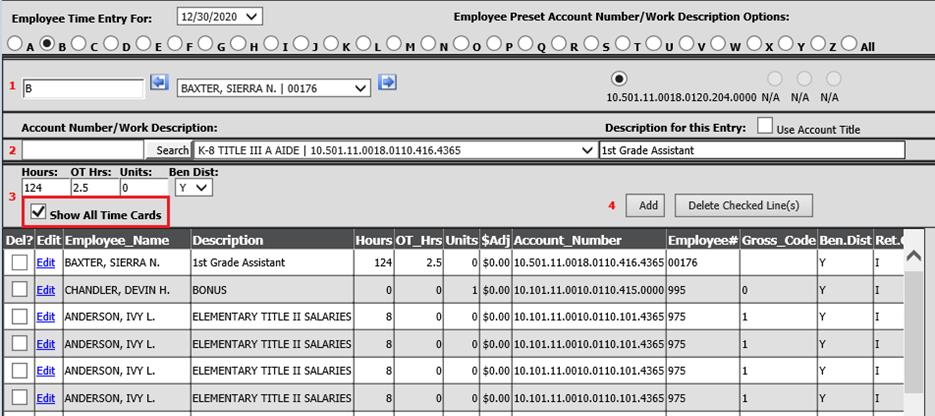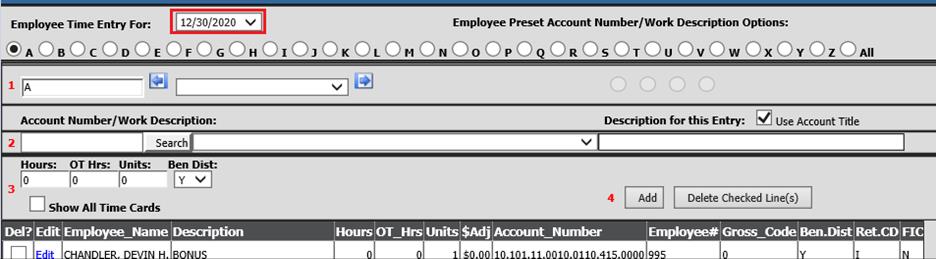
Revised: 11/2020
Payroll Time Sheet Entry (Remote Office) allows time sheets to be entered remotely by employees, secretaries or department heads. The Remote Time Sheet entry does not allow users to see pay rates or retirement and gross codes. All remote time sheets must be authorized at the building level before they move to the business office to be processed for payroll. For example: A secretary at a different building can enter time sheets remotely for the employees that work in their building as long as the payroll date is set up
Payroll Time Sheet entry
1. Select Human Resources
2. Select Payroll Time Sheet Entry (Remote Office)
3. Employee Time Entry For: Select Payroll date
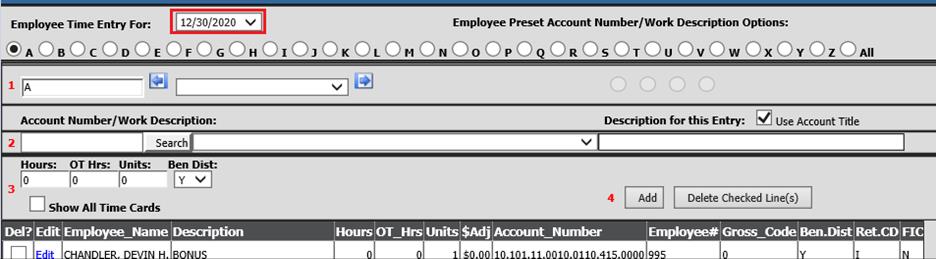
4. Search and select Employee
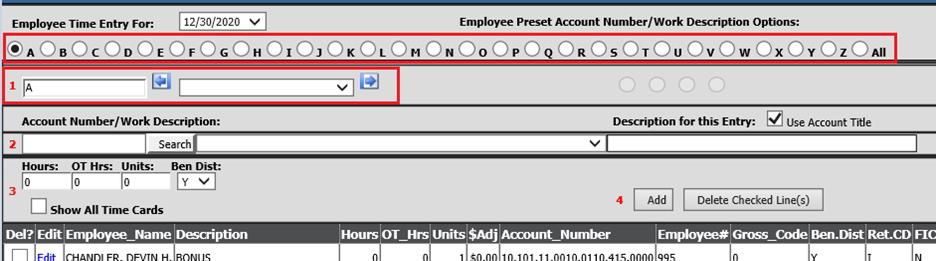
a. Use Alpha Bullets to search by last name
b. 1 Enter employee last name or select from the drop down list
c. If Default Accounts are setup in Employee Master, the account numbers will display. See below link for additional instructions on setting up Default Accounts: http://help.schooloffice.com/FinanceHelp/#!Documents/enteringanemployeedefaultaccountsrates.htm
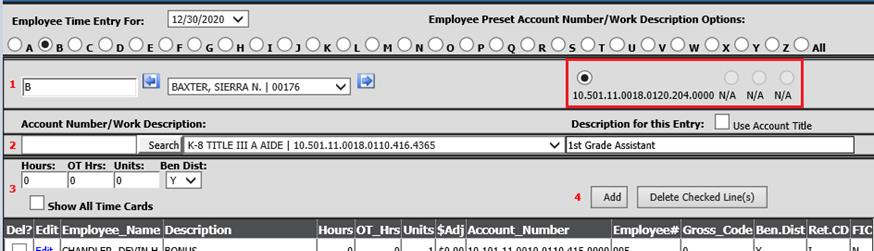
5. 2 Enter part or all of the account number (10.101 or 10.101.11.0010.0110.415) or work description (Elem or Elementary)
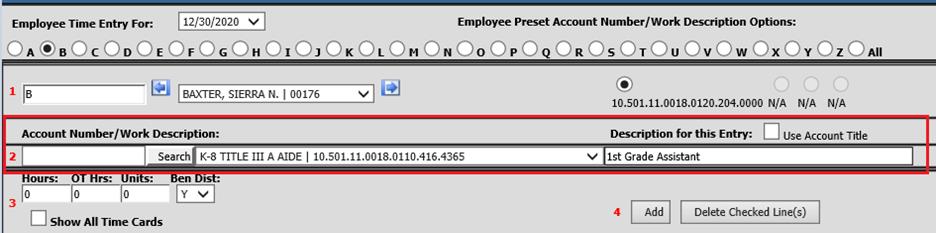
a. Push “Search” and select account number using the drop down
b. Description for this Entry: Use Account Title or enter custom description
6. 3 Update Hours, OT Hrs, Units, Ben Dist; as needed.
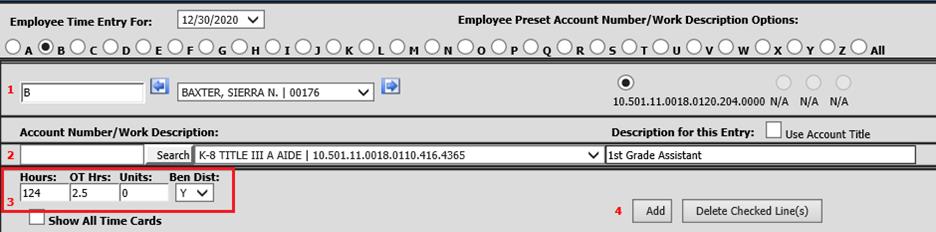
7. 4 Select “Add” or hit enter key to record time
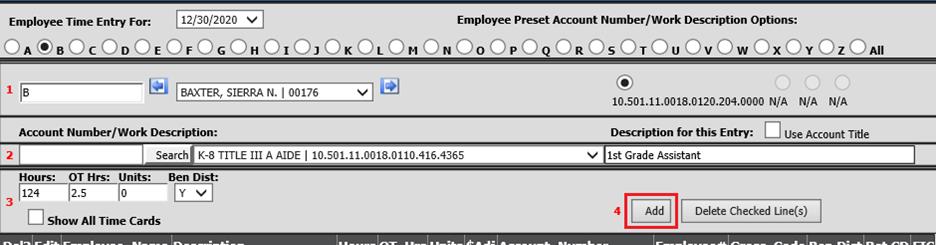
8. Continue entering all the manual time cards, as needed
Note: When time card entry is complete, remote time cards must be authorized at the building level.
Delete Time Sheet Entry
1. Place a Check mark in line entry to remove
2. Select Delete Checked Line(s)
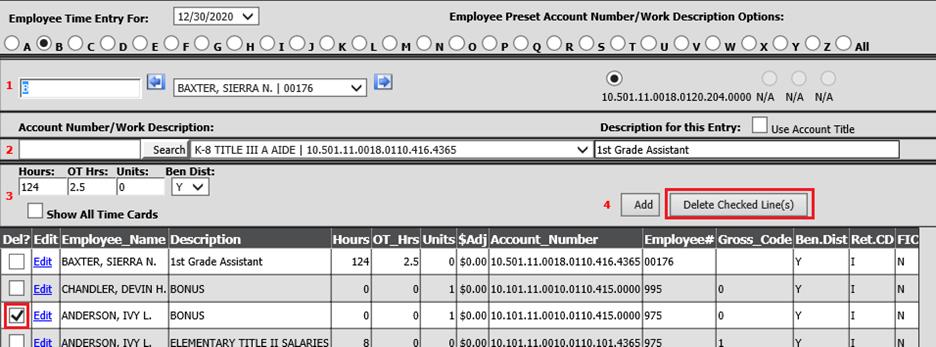
3. Select “OK” on web message
Show All Time Cards
Select this option to display all time card entries