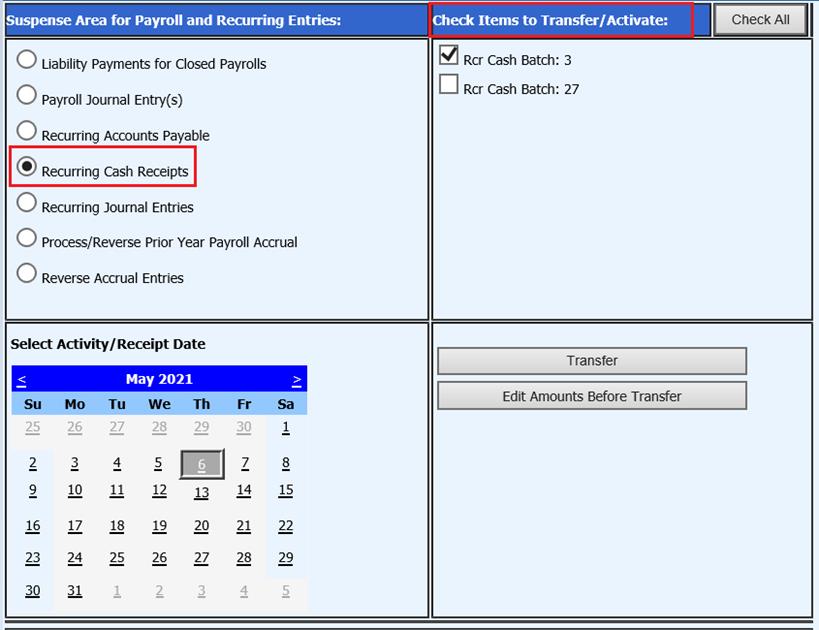
Revised: 5/2021
The Recurring Cash Receipts entry must be completed first. See link for additional step by step instructions on this process: http://help.schooloffice.com/FinanceHelp/#!Documents/recurringcashreceipts1.htm
1. Select General Ledger Processing and Entry Options
2. Select Transfer Payroll Data and Recurring Entries
3. Select Recurring Cash Receipts
4. Check items to Transfer/Activate: Select Cash Batch
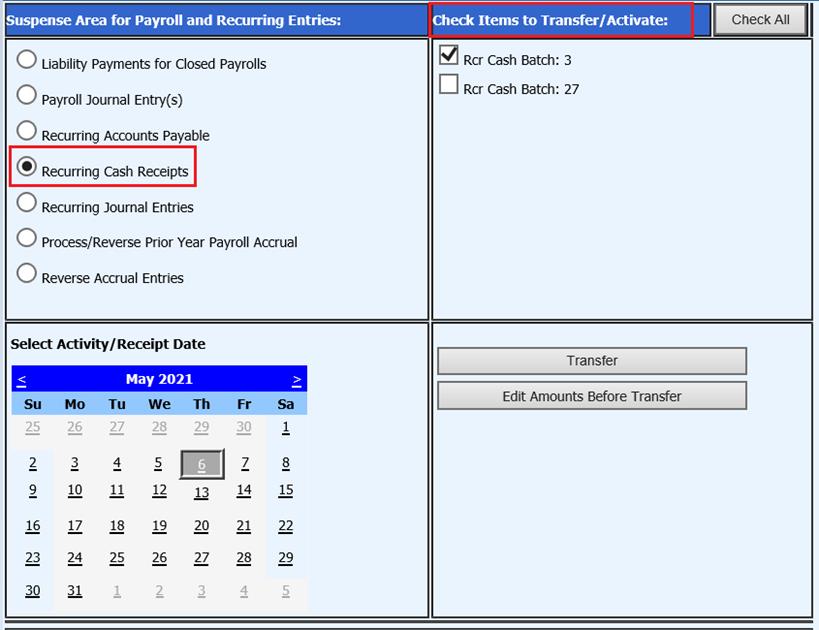
5. Select Activity/Receipt Date:
6. Edit Amounts Before Transfer: Select if the Recurring Entries need to be edited prior to transfer
7. If you wish to change the Batch number on all entries, enter number then select “Change All”
8. Enter a Deposit# Override: This is the next Deposit Number available in Cash Receipts.
9. Enter a Receipt# Override: Enter an override receipt number, if needed
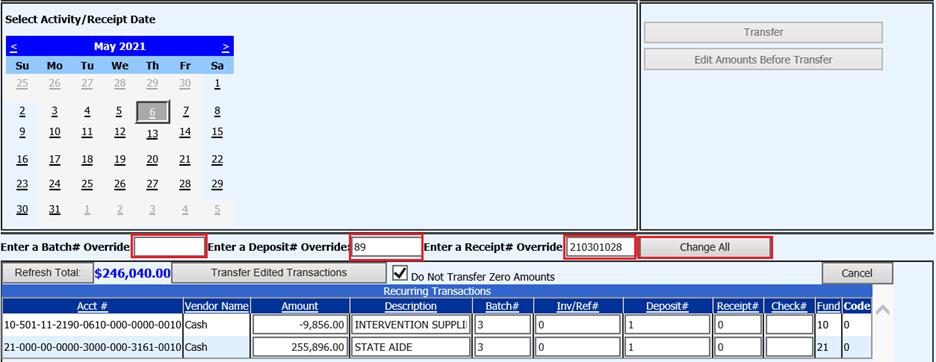
10. Update fields, as needed
11. Select Refresh Total, verify amounts listed

12. Select Transfer Edited Transactions

13. The Recurring Cash Receipts are available in Cash Receipts area where you can edit the account number and post to ledger.