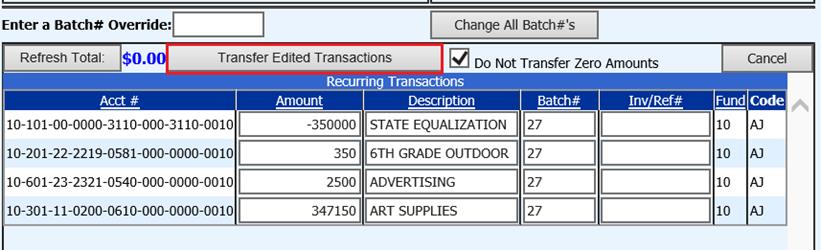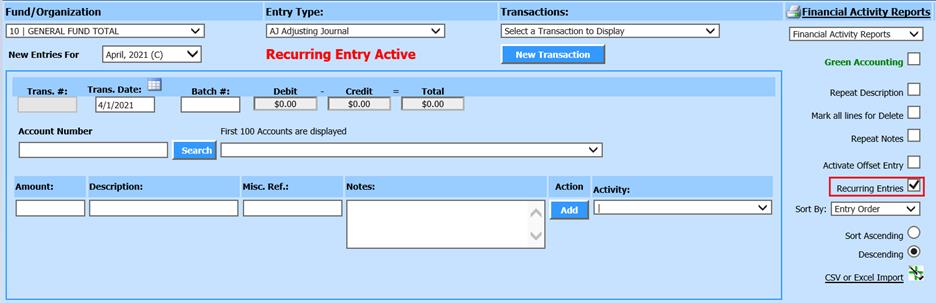
Revised: 5/2021
1. Select General Ledger Processing and Entry Options
2. Select Ledger Transaction Entry and Changes
3. Select Recurring Entries: This action will activate the Transaction Recurring Entry Option
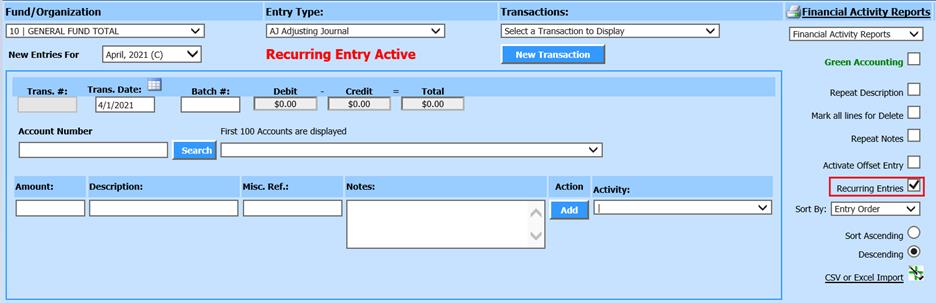
4. Select the Fund for the Recurring Entry
5. Select Entry Type for the Recurring Entry
6. Select New Transaction
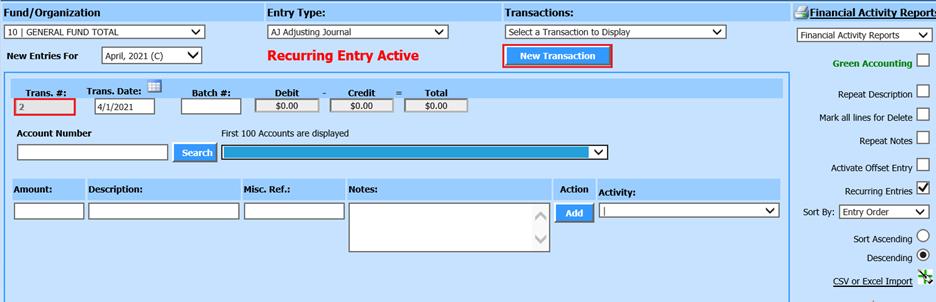
a. The Trans. # will be auto filled
7. Complete the Recurring Transaction Entry by filling in the appropriate fields
8. Select the Add button to record your line entry
9. Continue entry of additional Transaction line items to complete the journal entry needed, select Finalize Transaction to prompt the system to add the offset entry.
To Print a Report to Verify Recurring Entries
1. Select Financial Activity Reports

2. 2 Select a Report: Select Recurring Transaction Balance Report
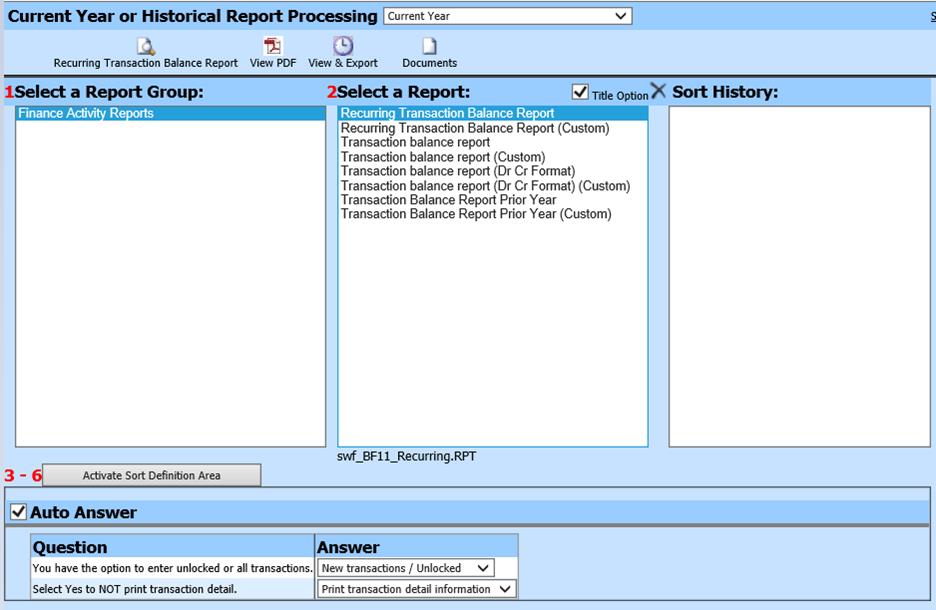
3. Preview report
Transferring Recurring Journal Entries
1. Select General Ledger Processing and Entry Options
2. Select Transfer Payroll Data and Recurring Entries
3. Select Recurring Journal Entries
4. Check items to Transfer/Activate: Select Transaction Number
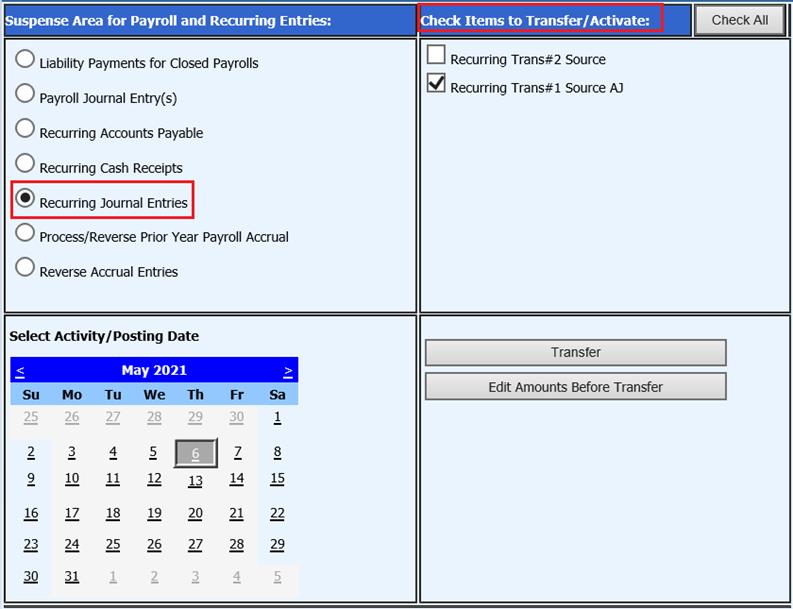
5. Select Activity/Posting Date
6. Edit Amounts Before Transfer: Select if the Recurring Entries need to be edited prior to transfer
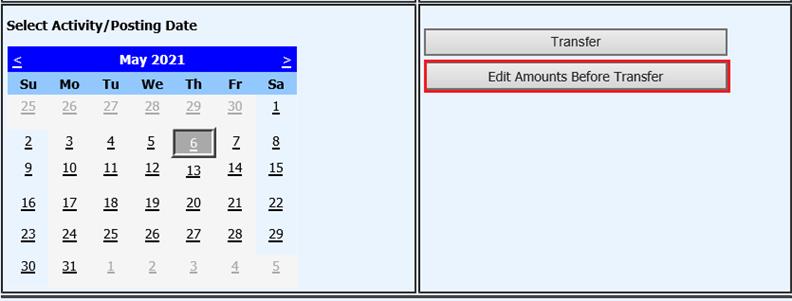
7. If you wish to change the Batch number on all entries, enter number then select Chang All Batch #’s
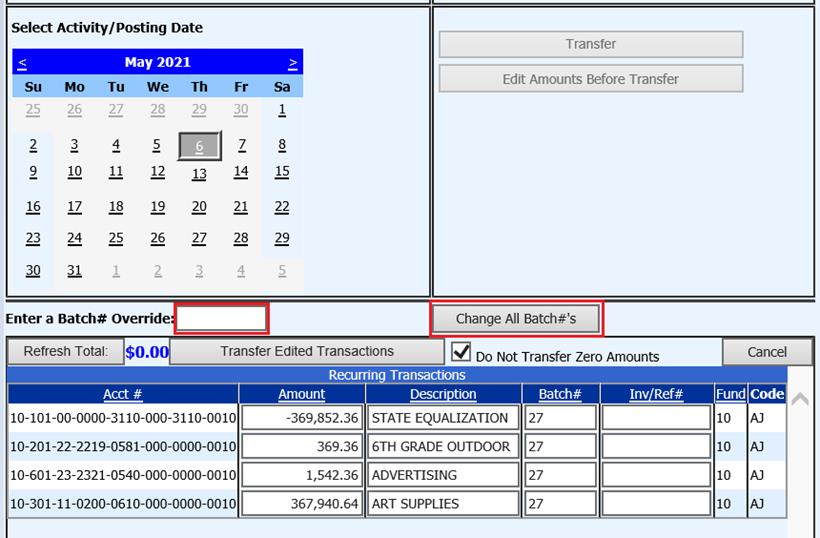
8. Update fields, as needed
9. Select Refresh Total, verify amounts listed
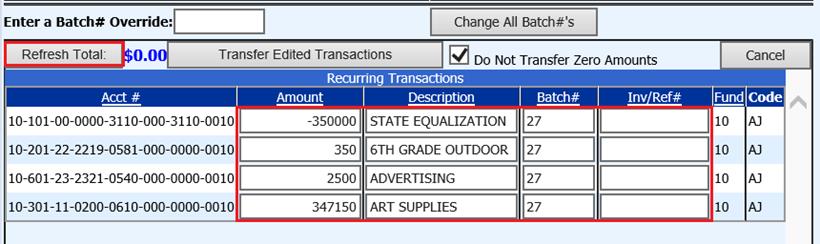
10. Select Transfer Edited Transactions