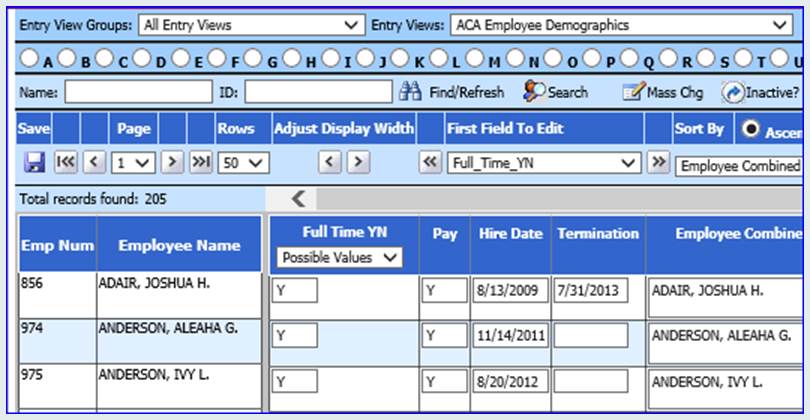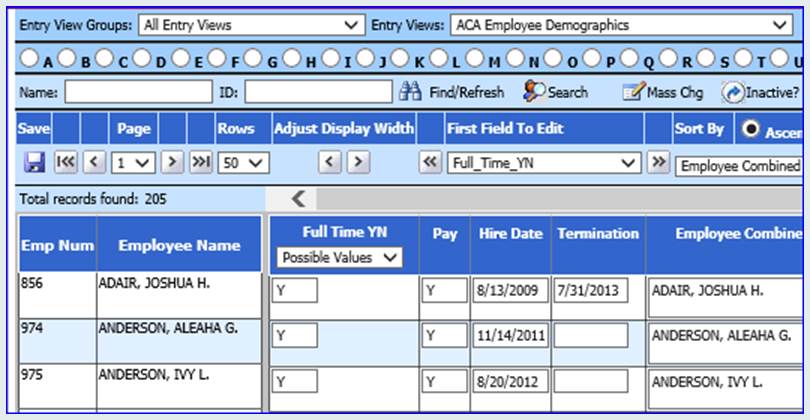
SDS has designed special data views to consolidate the fields needed for ACA reporting.
The fields “Full Time YN”, “Hire Date”, and “Termination Date” need to be reviewed for use when running the ACA Data Utility.
1. Select Human Resources
2. Select Employee Horizontal Data Changes
3. Select the dropdown next to Entry Views and scroll up to select “ACA Employee Demographics”
4. Verify/Change your employee records and select the Save Icon. Make sure you click Save before advancing to review a new page of employee records.
5. Enter Y or N in the field “Full Time YN”
6. Enter a “Hire Date” for each employee.
7. Enter a “Termination Date” on any employee records, as it applies.
8. Verify each employee has a valid entry in the fields: Address, City, State, Zip Code
TIPS:
a. Keep in mind you can use the Search button and Mass Change ,“Mass chg”, button on this screen to find a specific group of employees or to make a mass change.
b. You may need to select “Inactive?” at the top center of the screen to display employee records that have been marked Pay=”N”. If an employee has been marked “N” in the “Pay” field but they will be receiving a 1095 form, the record needs to be reviewed.