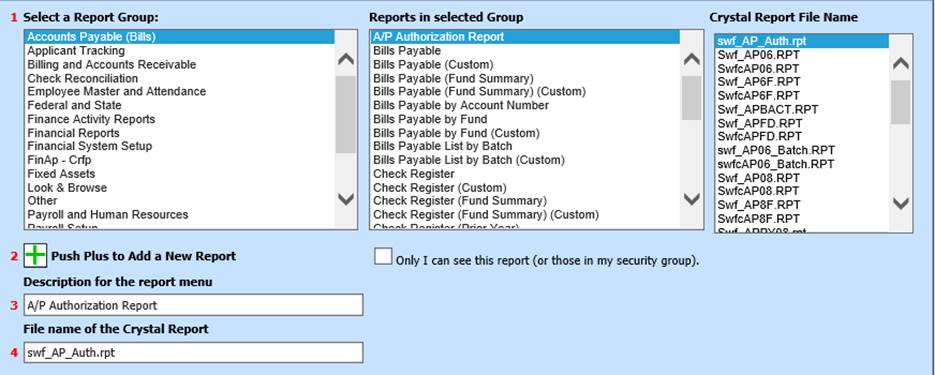
Revised: 2/2021
This area allows you to add a custom report to an existing
report group. Your new report will be available in General Accounting Reports
under your selected area.
To Access the Add a Report to a Report Group
area:
1. Select Administrative Utilities
2. Select Control Center
3. Select Add a Report to a Report Group
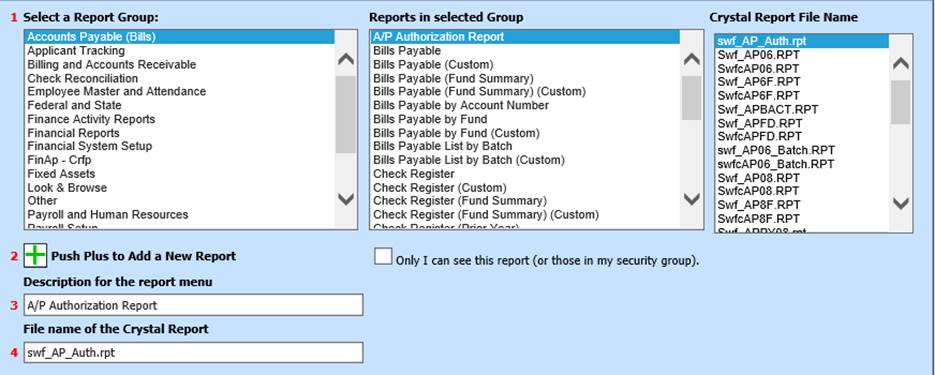
Add your new report:
1. 1 Select a new report category under Select a Report Group
2.
2 Select  to add a new report.
to add a new report.
3. 3 add a Description for your report.
4. 4 add the Crystal Report name. (ex: swfcFLOK.rpt)

Note: To add a report only available to you or to your security group, check

5. Select Save
6. Your report is now available in Reports, General Accounting Reports under your selected Report Group.