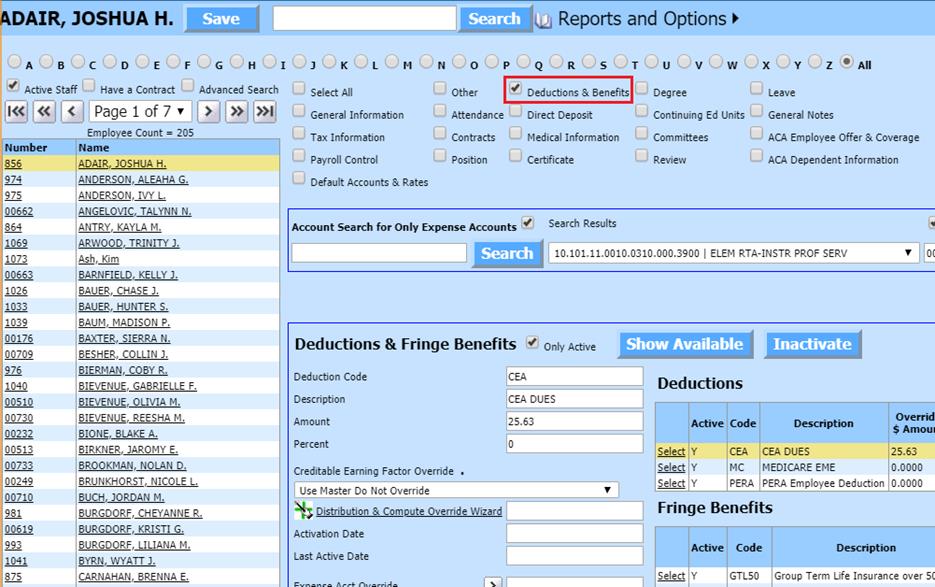
Revised: 4/2021
You can assign, inactivate,
and change employee Deductions and Benefits records. If you enter any
overrides in this area, it will override what is listed the Master record and
use this amount for the employee’s pay.
1. Select Human Resources Payroll Processing
2. Select Add, Change Employee Information
3. Place a check in Deductions & Benefits
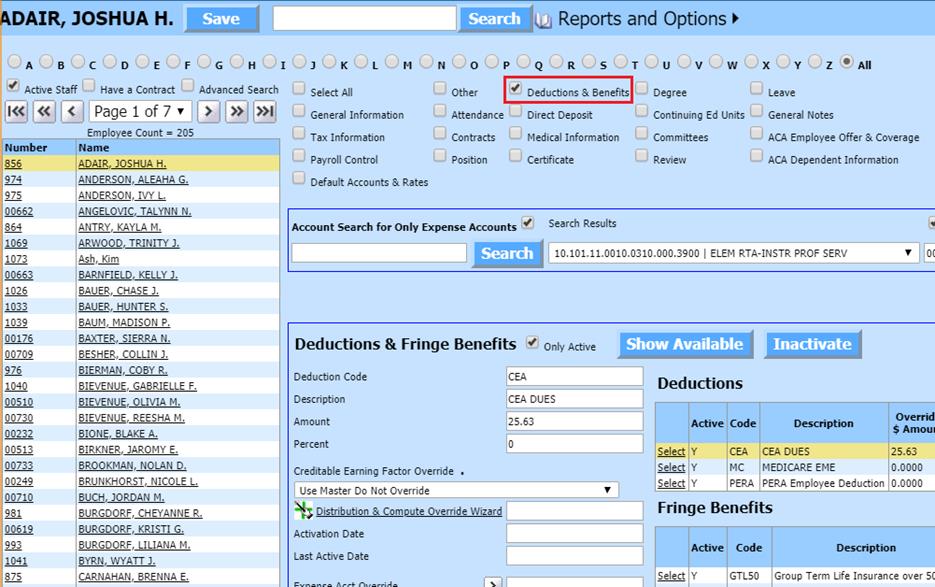
4. Select the Employee from the employee list at the left side of the screen
5. Select Show Available
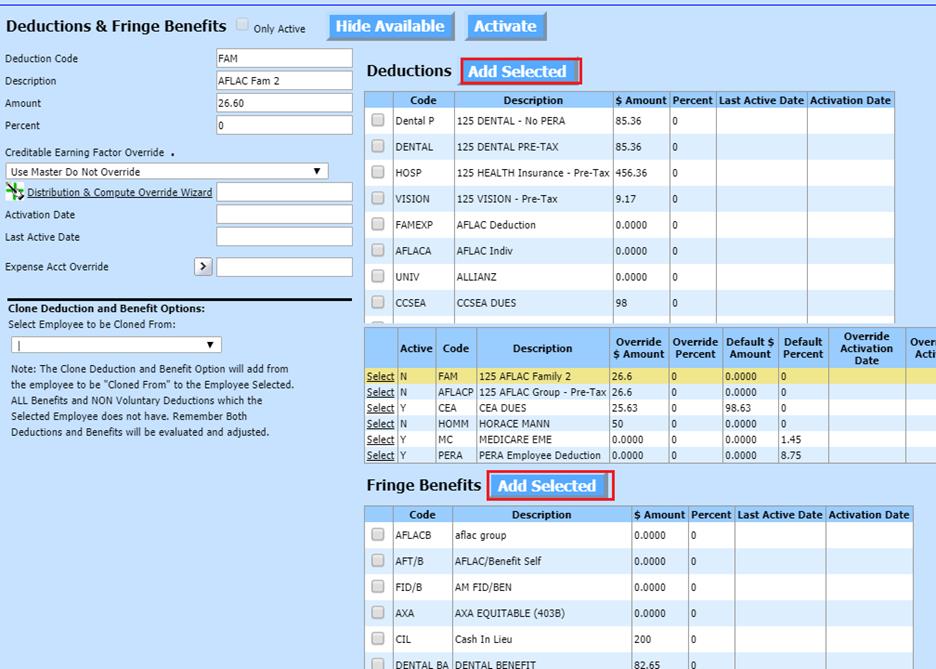
6. Deductions: Place a check mark in the box to the left of the Code
7. Select Add Selected
o Enter the amount or percent, as needed.
Note: The amount or percent entered on an individual employee’s record overrides the deduction/benefit amount or percent in the Deduction/Benefit Master. See following link for more information on setting up Deductions: http://help.schooloffice.com/FinanceHelp/#!Documents/humanresourcescontrolcenterdeductionsbenefitsmaster1.htm
8. Fringe Benefits: Place a check mark in the box to the left of the Benefit Code
9. Select Add Selected
o Enter the amount or percent, as needed.
Note: The amount or percent entered on an individual employee’s record overrides the deduction/benefit amount or percent in the Deduction/Benefit Master. See following link for more information on setting up Benefits: http://help.schooloffice.com/FinanceHelp/#!Documents/humanresourcescontrolcenterdeductionsbenefitsmaster1.htm
10. Select Save