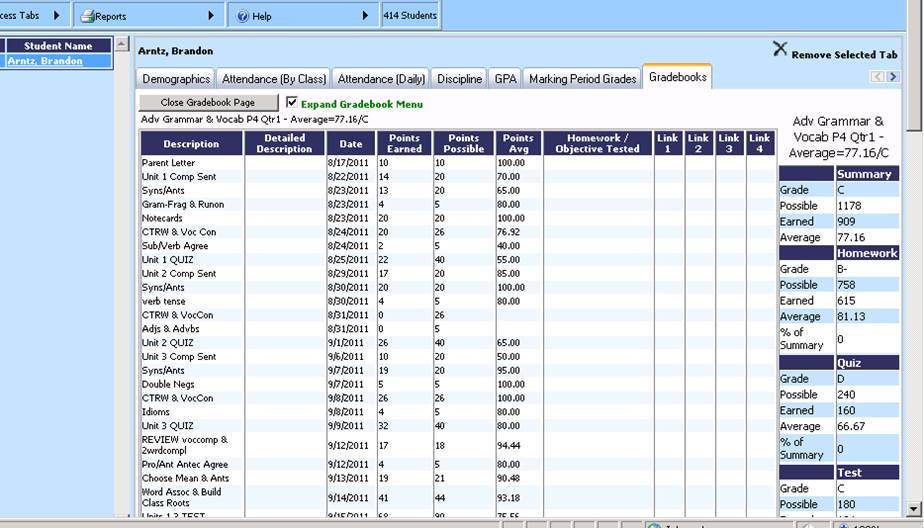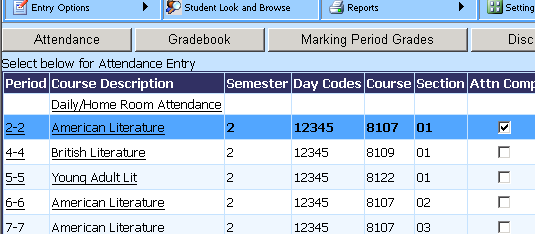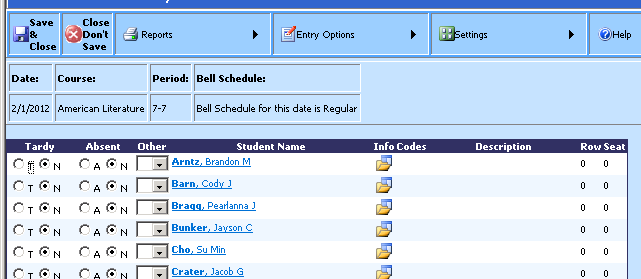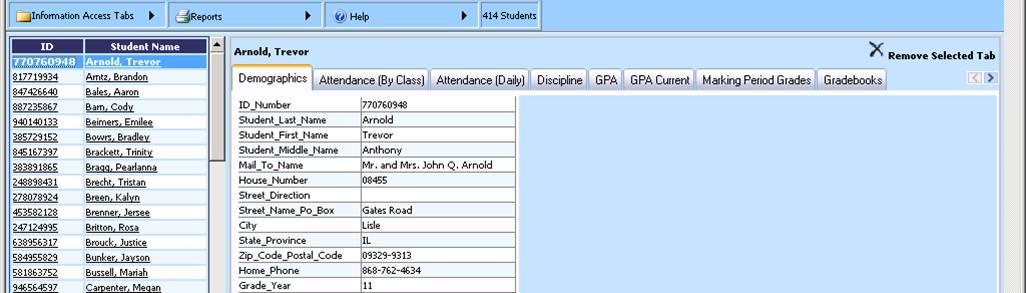From the Main Screen, click on the Look and Browse button.

This will display a screen with a list of students in your classes on the left and a tabbed listing on the right of the various areas of the SDS student system that you have access to. Your access to these areas is set by the office or your tech staff. You can use the Filter option to show students by homeroom or a selected class and also to reset to all students after filtering by homeroom or class.
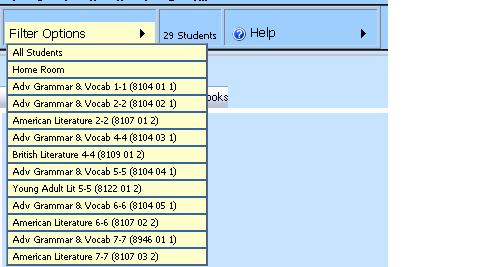
Additional information about the student can be viewed by clicking one of the tabs on the screen. The Demographics tab will display basic demographic information, Attendance (By Class) will display the attendance taken in each class, Attendance (Daily) will display all attendance recorded for this student (Absent all day, Tardy etc.).
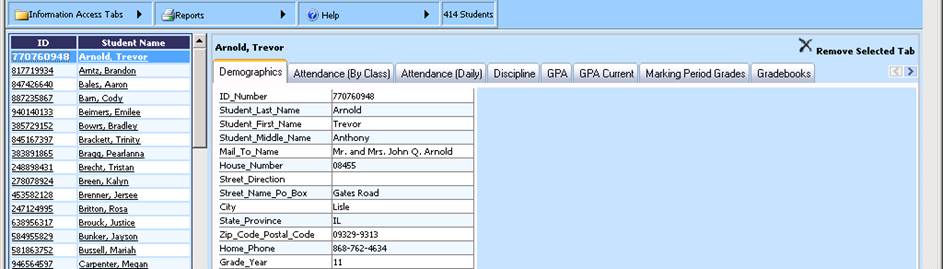
You can remove any tab from your screen by clicking on that tab and clicking the “Remove Selected Tab” button in the upper right.
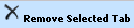
If you want to add back a tab that has been removed, click on the “Information Access Tabs” in the upper left to select a new tab.
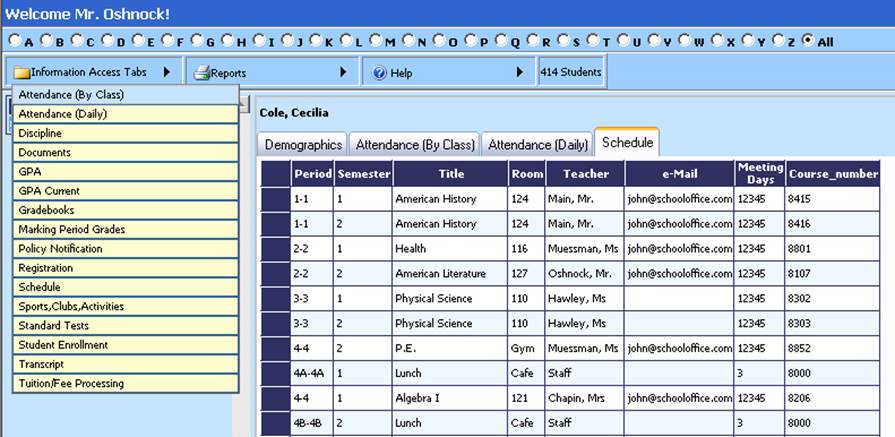
The Gradebooks tab has some special features for viewing. When you click on the tab a list of your classes and the gradebook pages for those classes will display. You can check the box to “Expand Gradebook Menu” to see all gradebook pages for all classes.
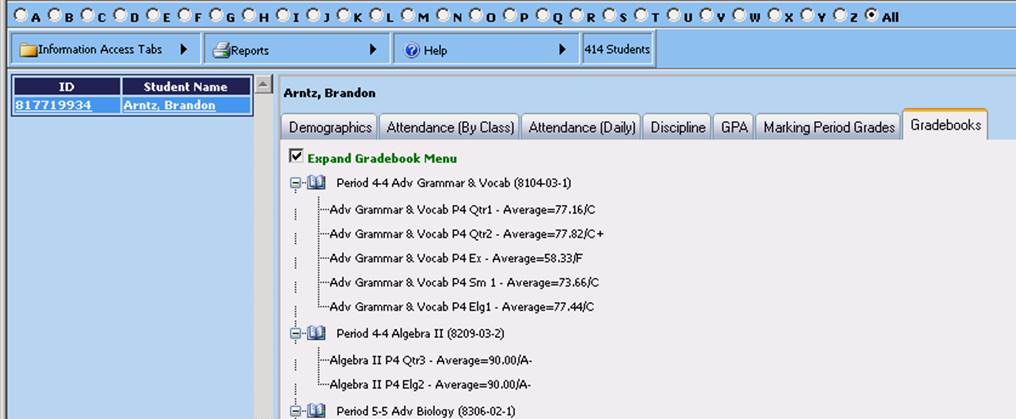
Click on one of the gradebook pages and you will see detailed information about the gradebook page and the grades the student has received for each assignment.