 next
to this section to save.
next
to this section to save. Revised 7/11/2018
Attendance Defaults are the settings used to determine the codes that will be used by the program whenever a teacher marks a student in Teacher Web attendance. Each school location has the ability to set unique teacher defaults. That means an elementary school can set their teacher defaults to Absent/Excused and the high school could select Absent/Unexcused.
Follow these steps to change the teachers’ attendance code setup:
1. Login to Web School Office
2. Click on the Attendance Folder
3. Click on Attendance Entry
4. Select your school location from the dropdown at the top.
5. Click the circle for Teacher Entry Settings.
Daily Attendance Steps
1. Complete the section for teacher entry settings for daily/homeroom entry values.
2. Select your school location from the dropdown at the top.
3. Select Daily Attendance
4. Choose the Date (defaults to today)
o The check box (next to the date) "Do NOT reset teacher completion code" is checked. If you uncheck this box you will lose track of who has taken attendance for the day. These codes will be in effect for the rest of the school year unless modified at a later date.
5. Set the Absent codes (code, excused, other, description)
6. Set the Tardy codes (code, excused, other, description)
7. Click
 next
to this section to save.
next
to this section to save.
o For EITHER type of attendance, it is suggested to leave the description as it is – this indicates that a TEACHER did the original entry.
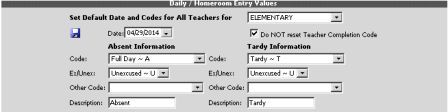
Period Attendance Steps
1. Complete the section for teacher entry settings for period/class attendance entry values in “Teacher Entry Settings.”
2. Select your school location from the dropdown at the top.
3. Choose Period Attendance
4. Choose the date (defaults to today)
5. Set the Absent codes (code, excused, other, description)
6. Set the Tardy codes (code, excused, other, description)
7. Click
 next
to this section to save.
next
to this section to save.
•For either the absence or tardy code, it is suggested to leave the description as it is
•– this indicates that a TEACHER did the original entry
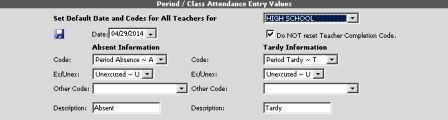
•Note that there is a check box that is pre-checked “Do Not reset Teacher Completion,” When checked, any changes to student homeroom attendance previously marked as "completed" by the teacher in Teacher Web Attendance, will not change the "completed" status for that class. When unchecked, this will remove the "completed" status. This completion status is set by the teacher checking a box on the Teacher Attendance Entry screen labeled Attn. Comp.
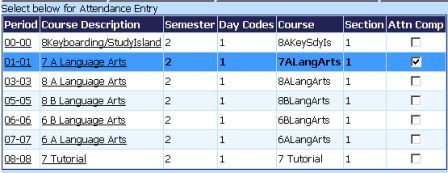
•The report "Completed Attendance by Period/Tchr" in Student Reports/Attendance-Period, reports the status of class attendance for the current school day.