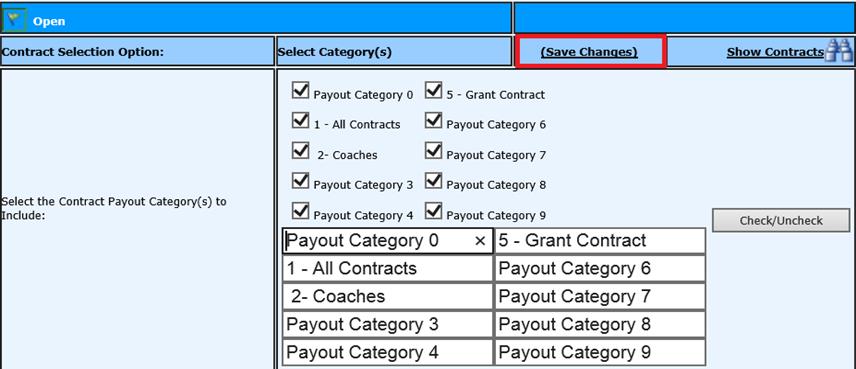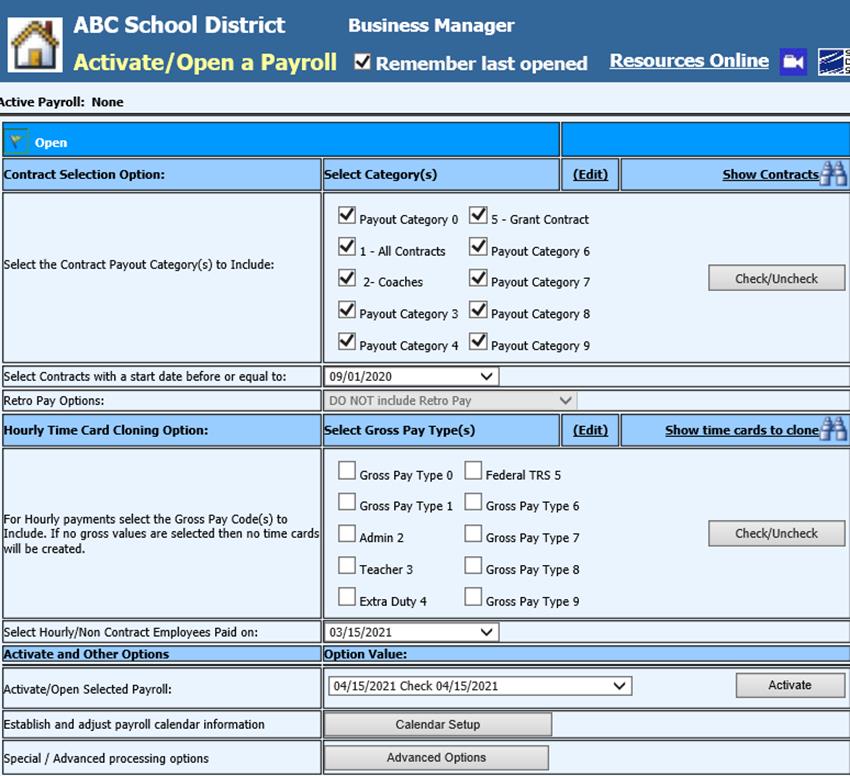
Revised: 4/2021
Once the Payroll Calendar Date has been set up, you are ready to select the Contracts to be paid for this payroll.
1. Select Payroll Processing
2. Select Activate/Open a Payroll
3. Contract Selection Option: Select the Contract Payout Category(s) to Include
4. Select Contracts with a start date before or equal to:
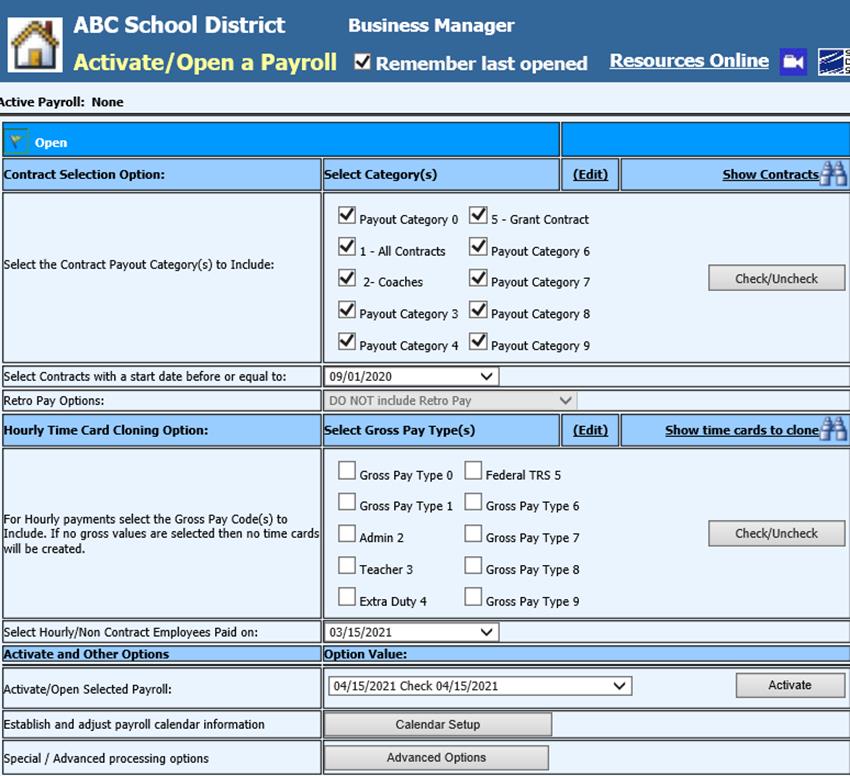
5. Select Show Contracts
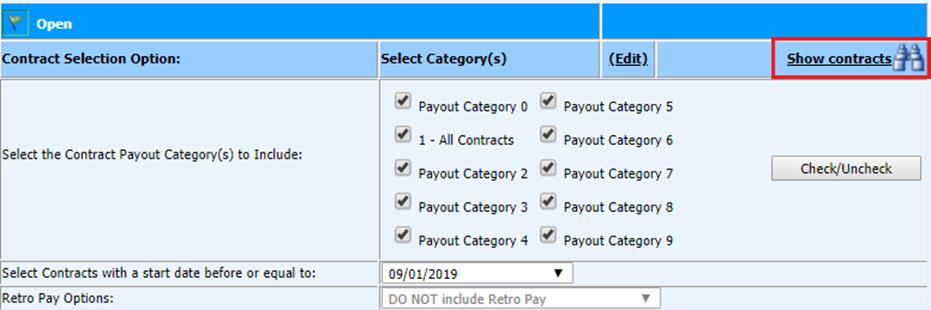
6. Preview Employee Contracts, selected on the right side of screen, are correct
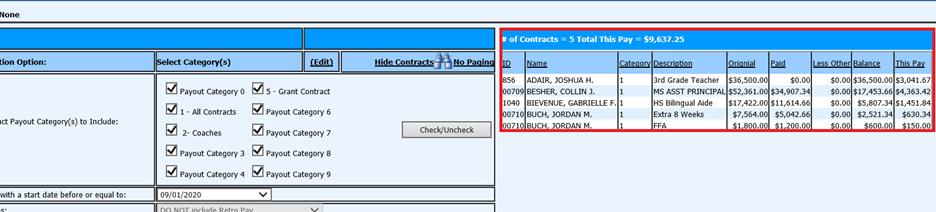
7. Activate/Open Selected Payroll: Select Payroll Calendar date from dropdown selection
a. See below link for more information on setting up a Calendar date: http://help.schooloffice.com/financehelp/#!Documents/payrollcalendarsetup.htm
8. Select Activate

Edit Payout Category name
1. Select “Edit” to change the contract payout category name
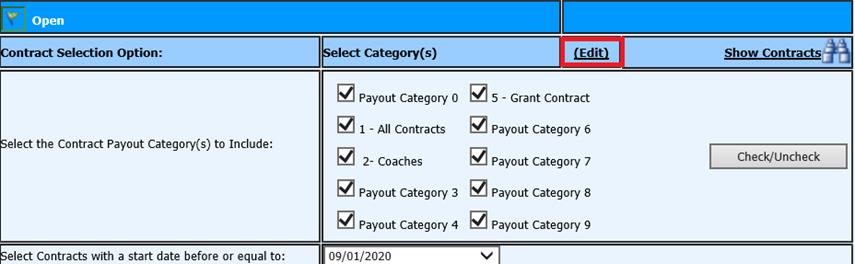
2. Update the selection description
3. Select Save Changes