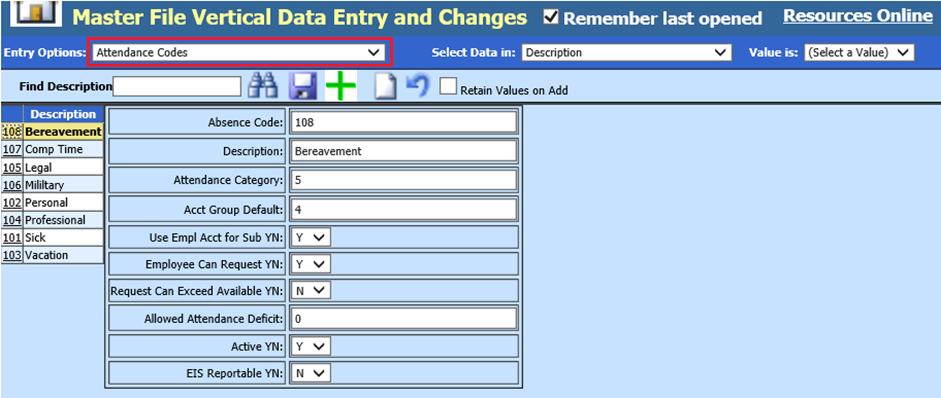
Revised: 11/2020
Attendance codes are used when recording employee absences and paying substitutes. The following steps show how to add/edit attendance codes.
1. Select Master File and Code Entry Options
2. Select Master File Vertical Data Entry and Changes
3. Entry Options: Select Attendance Codes
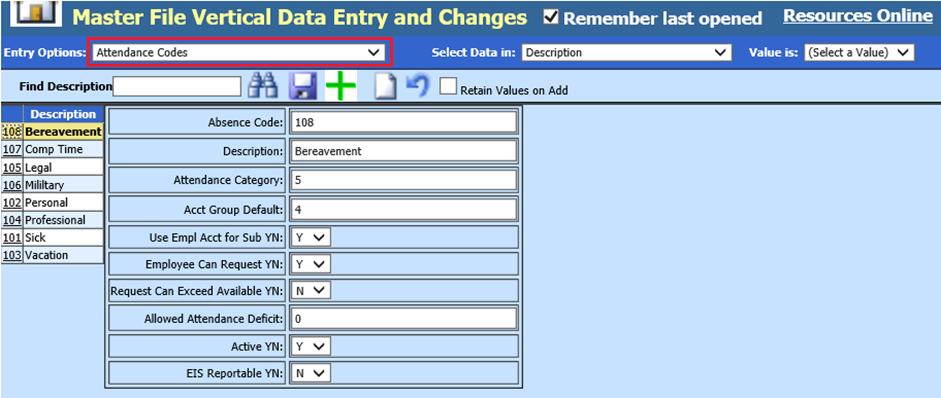
•Attendance Code: Enter Attendance Code
•Description: Enter Attendance Description
•Attendance Category: Enter Attendance Category A, V, P or numbers 1-9. See link for additional detail when using attendance category code: http://help.schooloffice.com/FinanceHelp/#!Documents/attendancecategory.htm
•Acct Group Default: Enter Account Group Default Code. See link for additional detail when using accout group default code: http://help.schooloffice.com/FinanceHelp/#!Documents/accountgroupdefault.htm
•Use Empl Acct for Sub YN: If the Default Account is defined in Employee Master, determine if you wish to use this account for substitute assigned
•Employee Can Request YN: Employees can request the absence through employee portal
•Request can exceed available YN: Employees can exceed amount of days/hours awarded to them
•Allowed Attendance Deficit: Days/hours allowed to exceed
•Active YN: Activate/Inactivate Attendance Code
•EIS Reportable YN (Illinois only): Determine if the Attendance code is EIS reportable
Adding a new Attendance Code
1. Select
 to add a
record
to add a
record
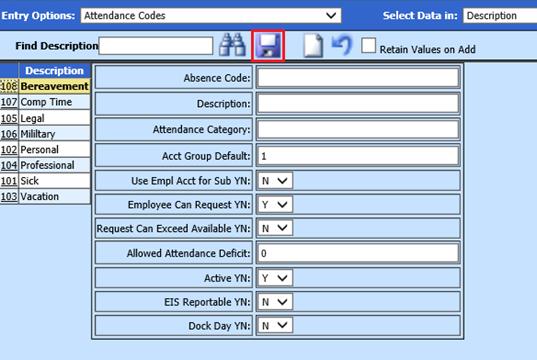
2. Complete all fields; Absence Code, Description, etc.
3. Select
 to save
to save
Editting an Attendance Code:
1. Select Attendance Code
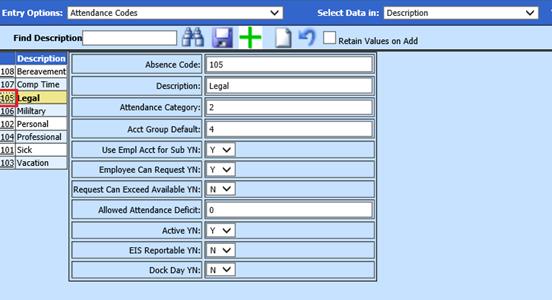
2. Make needed changes
3. Select  to save.
to save.