 button at the top of the
screen
button at the top of the
screen
This process is used when you have transcript grades from school years that you do not want on transcripts, such as middle school course removed from High School transcripts. You have the option to inactivate or delete courses. Inactivating courses will code them in such a way that prevents them from being included on transcripts AND in cumulative GPA, but will remain in the transcript detail table for review. If you choose to delete, the courses will be removed from the program and no longer show up in the transcript detail.
Import photos for Reporting
•Select this option to import your photos into the database using JPG or BMP files.
•These files must be loaded in the folder listed next to the Load Photos button prior to running the import.
Assign Graduation Date for Grade Year
•Select this option to assign a graduation date (i.e. 06/06/2018) to a specific grade year.
•Choose the grade year, select the school location and check “current year only” to assign a date to students with the selected grade year that are currently enrolled.
•If you have students that were retained and you need to remove their graduation date, go to Data Entry and Changes/ Student Information or Student Maintenance.
•Select the Entry Option “GPA Summary Information”.
•Scroll down to the Grad Date field at
the bottom of the screen. Remove the date and save by pressing the  button at the top of the
screen
button at the top of the
screen


Transfer Schedule data to sort report cards by period/teacher/room
•This option allows you to transfer data from student schedules in order to print report cards in an order determined by a specific class period and teacher code or room number.
•For detailed instructions on using this feature,
Tuition Year End Processing
•This option is to prepare for tuition and fee processing for the next school year.
•To begin, press the Activate button.

•This opens this entry area at the bottom of the screen.
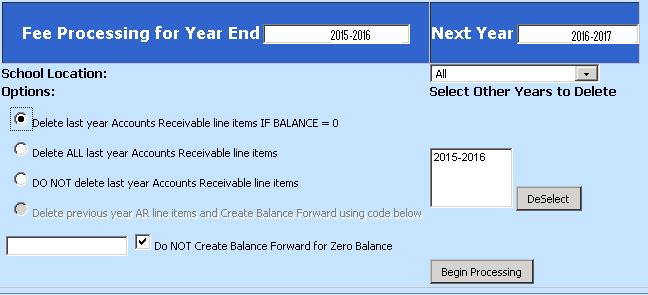
There are four options to choose from. All will prepare the database for Next Year Tuition Processing.
1. Delete last year Accounts Receivable line items IF BALANCE=0. This will delete all charges and payments from the previous year if there is no balance remaining for the student.
2. Delete ALL last year Accounts Receivable line items. This will delete all charges and payments from the previous year even if there is a balance remaining for the student.
3. DO NOT delete last year Accounts Receivable line items. Nothing from the previous year will be deleted.
4. Delete previous year AR line items and Create Balance Forward using code below. If you have created a “Balance Forward” code in the AR Course Codes (the code is whatever you choose but the description must be “Balance Forward”). In the example above, the code is BF. This will combine last year’s line items and create a balance forward record for each student showing the remaining balance from the year just ended.
Prepare Services NY
•This option is used in conjunction with a Custom Special Ed Billing/Enrollment program for an SDS client.
•If you are a Special Ed district and are interested in learning more about this type of program, please contact the SDS main office.
Assign Family ID to Student with same home phone
•The first time this is run, the Family_ID field in Demographics is cleared out (this field is populated with the Demographics ID_Number when the student is first entered).
•A sequential numeric Family_ID will be assigned to all students, assigning the same number to students with the same Home Phone number.
•If this utility is run again, new students will be assigned a Family_ID that is next in the sequence and any students with a sibling having the same Home_Phone will be assigned that same Family_ID.