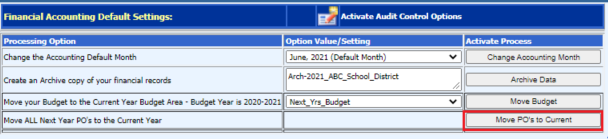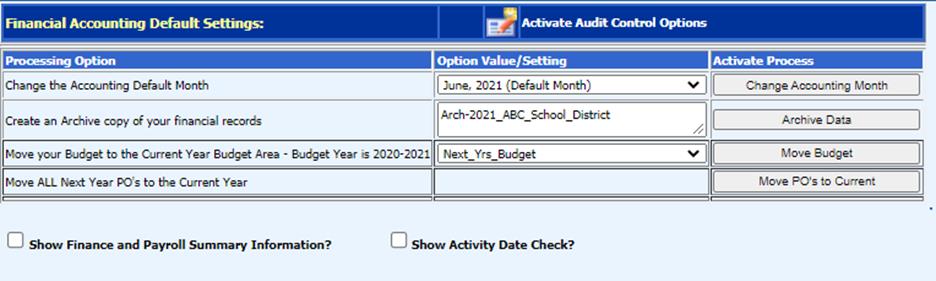
Revised: 6/2021
This area allows you to complete many system utilities processes, including change the Accounting Default Month, Unlocking Journal Entries, and more.
1. Select General Ledger Processing and Options
2. Select Financial Month and Auditor Control Options
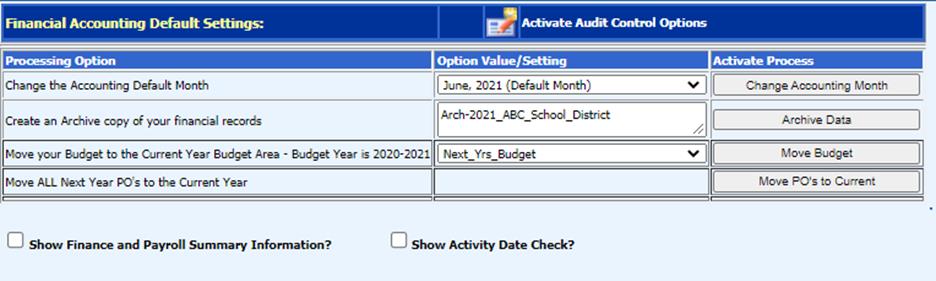
Financial Accounting Default Settings:
•Activate Audit Control Options: Select to access the advanced Auditor Controls:
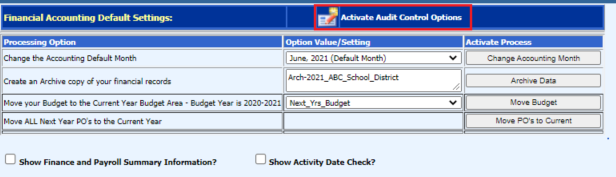
Note: For additional details on items found in this section, see:
o Audit Control Login:
o Soft and Audit Data Entry Control Settings: http://help.schooloffice.com/FinanceHelp/#!Documents/auditcontroloptionssoftandauditdataentrycontrolsettings.htm
o Change Activity Entry Dates: http://help.schooloffice.com/FinanceHelp/#!Documents/auditcontroloptionschangeactivityentrydates.htm
o Un-Lock Permanent Entries: http://help.schooloffice.com/FinanceHelp/#!Documents/auditcontroloptionsunlockpermanententries.htm
o Change Auto Soft Close Month Range Values: http://help.schooloffice.com/FinanceHelp/#!Documents/auditcontroloptionschangeautosoftclosemonthrangevalues.htm
o Cash Posting Options: http://help.schooloffice.com/FinanceHelp/#!Documents/auditcontroloptionscashpostingoptions.htm
o Change Auto Soft Close Month Range Values: http://help.schooloffice.com/FinanceHelp/#!Documents/auditcontroloptionschangeautosoftclosemonthrangevalues1.htm
Processing Options
•Change the Accounting Default Month: Once completed with month end activity, choose the next Finance Month and select “Change Accounting Month”.
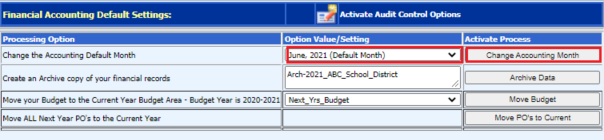
•Create an Archive copy of your financial records: Select the “Archive Data” to create a snapshot of your finance system at this moment in time.
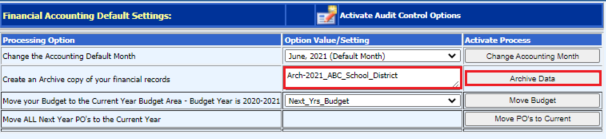
•Move your Budget to the Current Year Budget Area – Budget Year is XX: If you have been using the budget projection assistant or have been posting in one of the next year budget fields in the master file area, those dollars that are in one of the next year budget fields will need to be moved from that next year field to the “Current Adopted Operating Budget.” Select which of the Next Year Budget fields the data is in and then select the “Move Budget” button
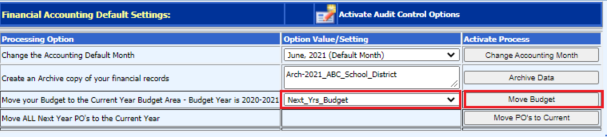
•Move ALL Next Year PO’s to the Current Year: To move the Purchase orders that have been processed as “Next Year Purchase Orders”, select “General Ledger Processing and Entry Options” and “Financial Month and Auditor Control Options. Select the button “Move PO’s to Current.” This will change the flag setting on the purchase orders from and “N” for next year to a “C” for current year.