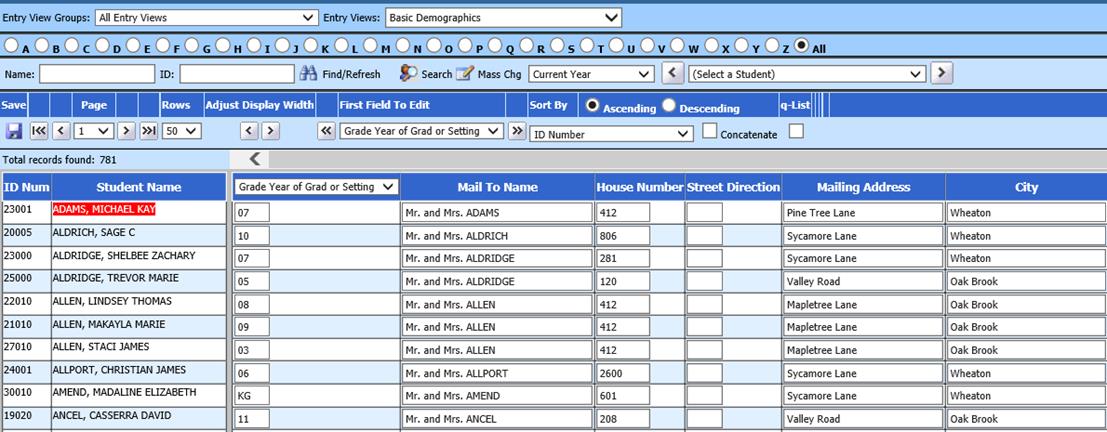
Added 4/5/2018
Student Information Changes Horizontal provides a screen for editing data on multiple students. This screen allows you to edit information in a grid format for quick comparison and adjusting of data. The grid design allows you to edit multiple records with one save. This screen also provides options for setting up search criteria and for mass changing data.
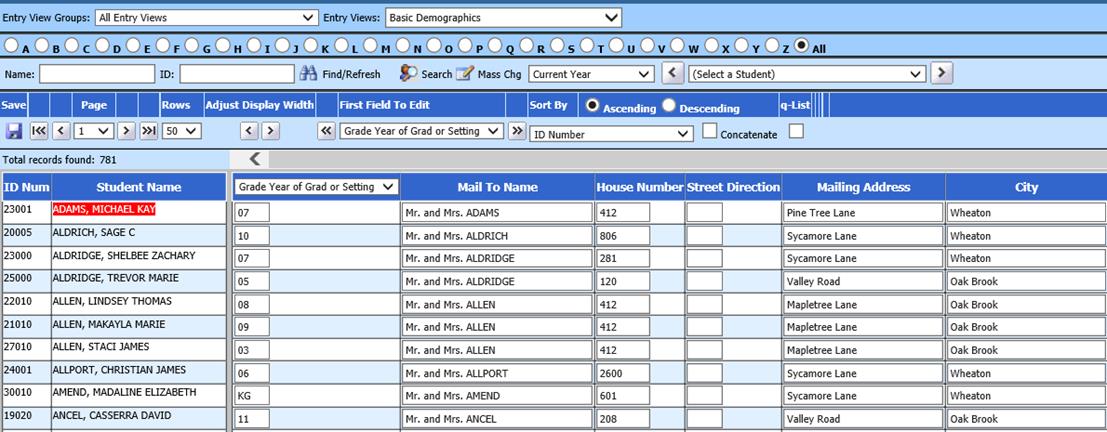
Select a Data Entry View

1. Select a data entry view group from the Entry View Groups dropdown.
2. Select a data entry view from the Entry Views dropdown.
The views available in these dropdowns are based on the user’s security setup.
Search Options
The options in this area can be used to search for groups of students or for a specific student.

1. Select an alphabet button to display students whose last name begins with that letter.
2. To
search for a specific student by name, type all or a portion of the student’s
name in the Name search box and click the  button or press the Enter key on your
keyboard.
button or press the Enter key on your
keyboard.
3. To search for a specific student by ID Number, type all or a portion of the student’s ID Number in the ID search box.
4. Click
the  button or press the Enter key
on your keyboard.
button or press the Enter key
on your keyboard.
•Advanced search options are
available using the  button. For instructions on
using Advanced Search
button. For instructions on
using Advanced Search
•Mass change options are
available using the  , for instructions on using Mass
Change
, for instructions on using Mass
Change
5. Select to display
Current Year Active students, Current Year Inactive Students, Next Year Active
Students or All students from this dropdown 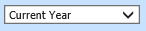 .
.
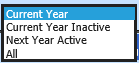
•Current Year = this option displays students with 0 in the Demographics Current Year Active field and no Exit Date field value. This is the default view.
•Current Year Inactive = this option displays all students with Current Year Active=0 including those with an Exit Date. This allows you to search for all currently active students as well as any students who have attended during the current school year and withdrawn. Withdrawn students will display in italicized text.
•Next Year Active = this option displays students with a 0 in the Next Year Active field and a value in NY School Location that matches the school restriction on the user’s id. If the user has no school restriction, all students with Next Year Active=0 will display regardless of their NY School Location value.
•All = This option displays ALL active and inactive students. This includes past graduates and students withdrawn in prior years as well as current year students.
6. Use
this dropdown  to select a specific
student to display. This dropdown displays a list of students currently
displayed. Select a student from this list to display only that student in
the horizontal data entry screen. Use the arrow buttons to display the
previous or next student in the list.
to select a specific
student to display. This dropdown displays a list of students currently
displayed. Select a student from this list to display only that student in
the horizontal data entry screen. Use the arrow buttons to display the
previous or next student in the list.
Navigating and Editing Data
For instructions on navigating and editing displayed data.