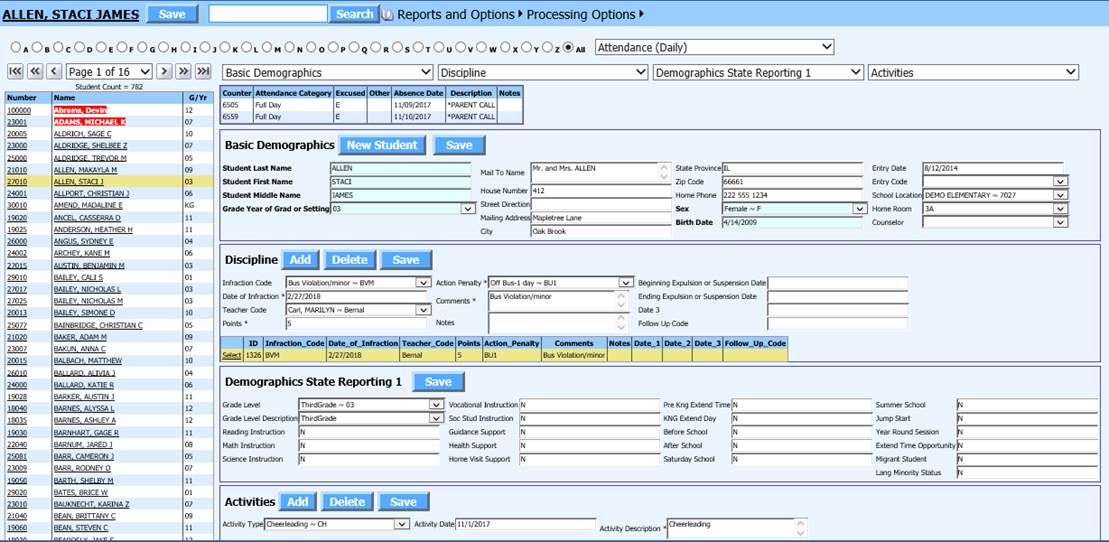
Revised 10/26/2018
In Data Entry & Changes, Student Maintenance provides a screen for viewing and editing data on a student. The dropdown at the top of the screen provides a non-editable view of student data. The four dropdowns below it provide views for entry and/or editing of student data.
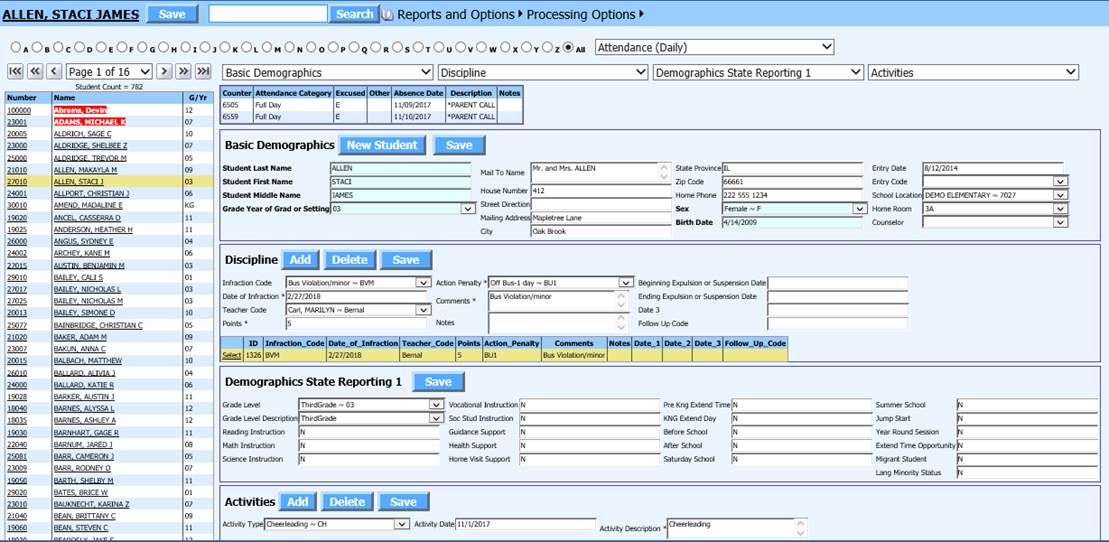
Search for a Student
There are two methods to search for a student.
1. Type all or a portion
of the student’s name or id number in the search bar and click the Search
button. 
2. Select the alphabet
button that the student’s last name begins with. 
3. Students whose last name begins with that letter display on the left.
4. Click on the student in the list you wish to select.
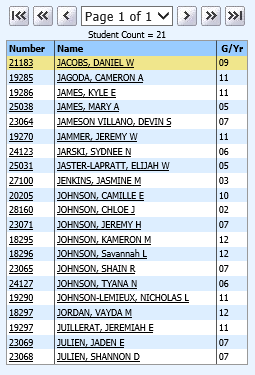 |
Navigating the Student List
If desired, the navigation bar above the student list can be used to navigate the list of students displayed.

 Displays the first
page of students.
Displays the first
page of students.
 Moves to the previous
page of students.
Moves to the previous
page of students.
 Moves to the previous
student.
Moves to the previous
student.
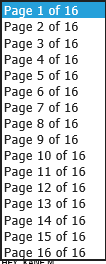 Displays the page
list.
Displays the page
list.
 Moves to the next
student.
Moves to the next
student.
 Moves to the next
page of students.
Moves to the next
page of students.
 Displays the last
page of students.
Displays the last
page of students.
Displaying Views

Select a view only data view from this dropdown.
The views available in this list are based on the user’s security setup. Data displayed from this dropdown cannot be edited.
To remove a displayed view, select another view to display or click on (Select a View) at the top of the list.

Users can select up to four data entry view to display and edit data on their screen using these dropdowns.
The views available in these lists are based on the user’s security setup.
To remove a displayed data entry view, select another view to display or click on (Select a View) at the top of the list.
Student Count
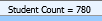
Student Count displays above the list of students. This is a count of the students meeting the current search criteria. Default search criteria is current year active students meaning students with Current Year Active=0 and no Exit Date.
Reports & Options

For information on Reports and Options
Processing Options

For information on Processing Options