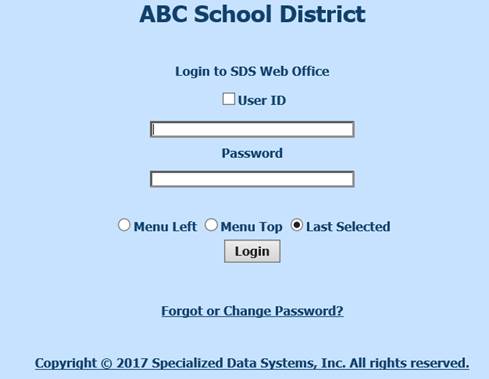
Revised: 4/2021
When logging into your SDS Finance system you may need to change your URL or web address to see the Menu Left and Menu Top options.
If your current web address is something like this: https://ssl12./sdsschooloffice.com/schoolname/sdsweboffice
You need to add at the end of your URL: login.aspx.
https://ssl12.schooloffice.com/schooloffice/sdsweboffice/login.aspx
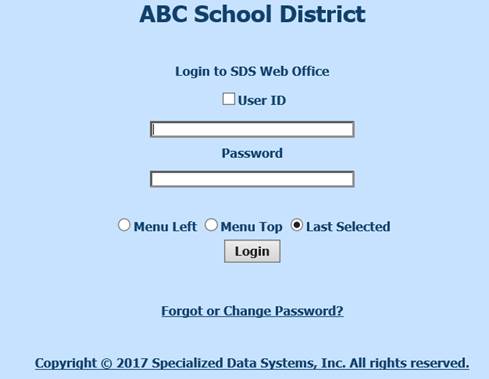
Remembering the “User ID”
By selecting the User ID at the top of the screen the system will remember the ID of this workstation for 8 hours or until it is changed to another ID.
Remembering the user “Password”
Once activated, provides the ability to have the system remember a user’s password. After the option is activated, a check box provides users with the ability to save their password. If a user does not check the save password option when they login, their password will not save.
To activate the ability to remember the user password:
1. Select Administrative Utilities, Security – Application Access.
2. Under Options, select Mass Reset Passwords

3. Place a check in the Allow Save Password (Expires at Midnight)
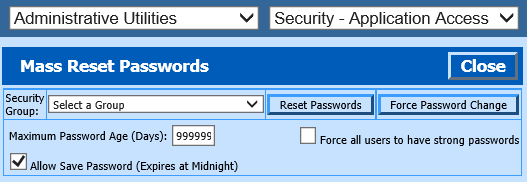
4. Select Close and log out and back in and you will see the password option
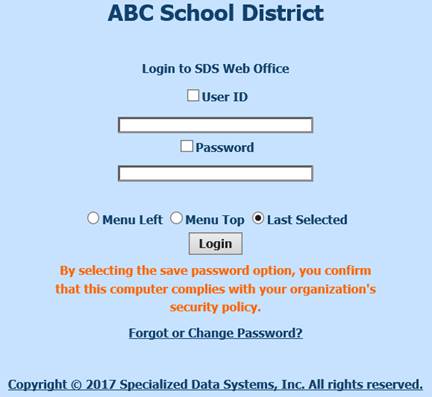
Note: There is a new message listed in Orange. The save password feature should only be used if it complies with the district policy and if the workstation is controlled by one person.
Menu Left & Menu Top Options
1. There are two menu options on this login screen. The Menu Left and Menu Top.
a. By selecting the Menu Left the menu tree will show on the left side of the screen
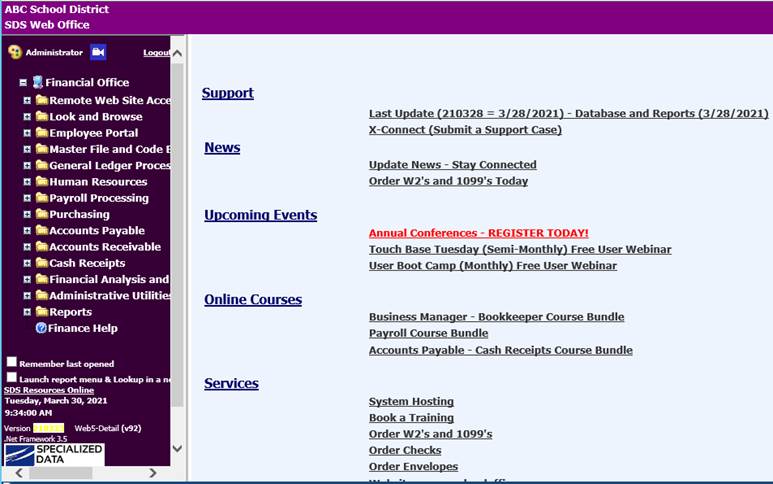
b. The “Logout” will be listed next to the User ID on the Menu Left
c. Using the
 you can adjust the Menu Tree and header color of
your screen
you can adjust the Menu Tree and header color of
your screen
2. By selecting the Menu Top the menu will show at the top of the screen. The Far Left Dropdown box will display the Menu Heading being selected. The dropdown box just to the right of that will display the options for the selected menu heading
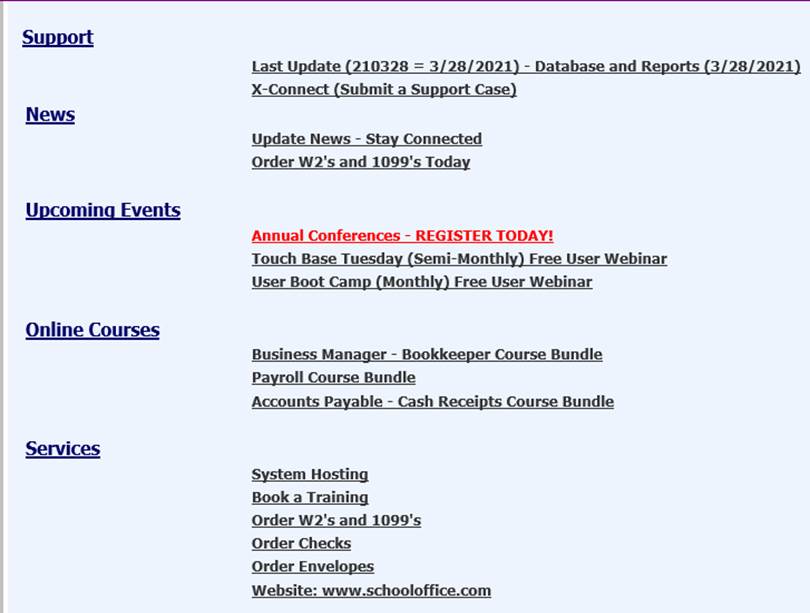
a. The “Logout” is listed on the far right side of the screen
Remember “Last Selected”
By selecting the Last Selected, the system will remember the Menu selection that was previously selected and remember that option each time a login occurs for each particular user.
Remember last opened
Once you have logged in the system. When this option is checked, upon logging out then in again the system will take you back to the application you were working in prior to logging out.
