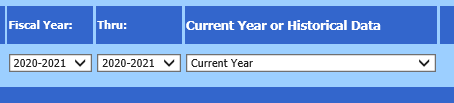Revised: 4/2021
Finance Look and Browse allows you to search for account numbers, vendors, and customers with the detail activity associated them. Sorting and filtering options allow you to see what you need quickly. Users can also print various reports for reference. You can easily load account activity into an Excel Spreadsheet and save or view it instantly.
1. Select Look and Browse.
2. Select Finance Look and Browse.

3. Select the account, vendor or customer with the following options:
•Find by Account: Enter the number associated with your account, vendor or customer to search by number. Select Enter or Search to apply the search.
•By Description: Enter letter(s) of the account, vendor or customer description to search by description. Select Enter or the Search button to apply the search.
•Find by PO, Invoice, Check: Select Find by PO, Invoice or Check selection and enter the number for the search with an account or vendor.
4. Select Search.
5. Select information to view. Use the activity Details button to view account details. To view the different areas of activity, select the Activity buttons to view detail information.
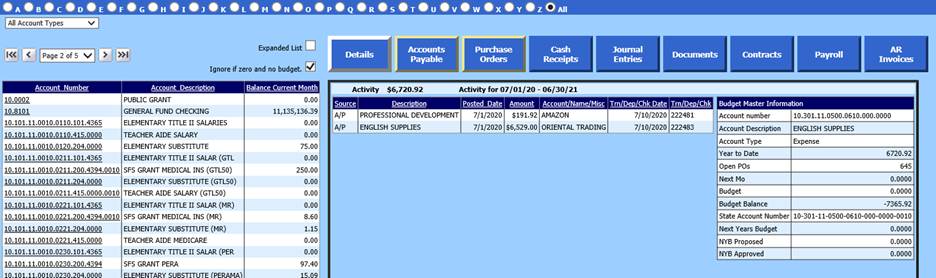
6. For more information on the Activity buttons and searching variables as they relate to Accounts, Vendors and Customers, please see the individual areas for Accounts, Vendors and Customer / Accounts Receivable Information.

7. Reporting for viewing current year, prior year and historical data.
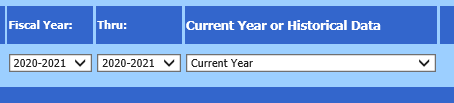
•Select Fiscal Year: Thru: Select a range of Years to display using Current Year data.
•Select Current Year or Historical Data. Select Current Year for active data reporting. This will include adjustments made to accounts after your Fiscal Close.
•Select a Historical Database from the list to reflect your select Fiscal Close, no adjustments made at a later date will display.
8. Curent Year or Historical Data selection will display, if there is history in the database.