Before you begin working it is a good idea to customize your settings. From the main menu click on Settings and then select General Settings.
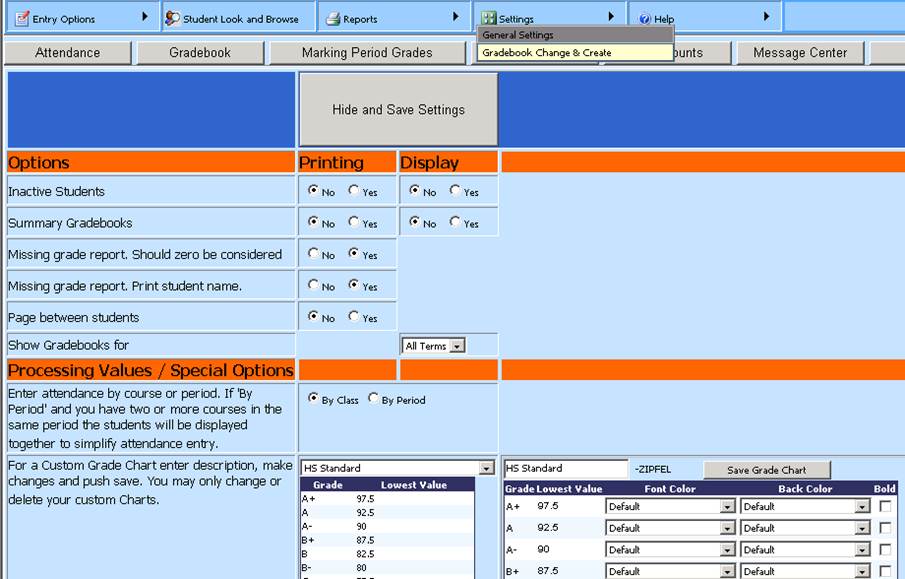
Inactive Students: students that withdraw from school or from your class will continue to be on your class list but with an inactive status. The Display setting will determine if you see these students or not on your class list each time you go into a class. The Printing setting will determine if these students are included on reports.
Summary Gradebooks: These are the eligibility gradebooks that automatically populate with a course average based on the term gradebooks and require no teacher entry. The Display setting will determine if these gradebooks are available on your tree. The Printing setting will determine if these gradebooks are included in your reports. Summary gradebooks will post to an office grade area that is separate from report card grading areas. The office staff can pull reports based on eligibility gradebook grades whenever they want such a report.
Missing Grade report. Should Zero be considered: Teachers will have a report that will identify the students and assignments that have not been graded. This setting will determine if a grade of zero is to be included in that report.
Page Between Students: This will determine if you get a one page per student report or multiple students per page.
Show Gradebooks for: All terms are included in this drop down. This option will display the courses that have the selected term in their marking period covered field on the coursemaster. If you select term 2 for a full semester class, it will still show both term 1 and 2 gradebooks since that course spans both term 1 and term 2.